MozBar Extension Not Working? Here are a Few Fixes
By: Dileep Thekkethil | Updated On: November 17, 2023
Table of Contents
Quick Summary:
The MozBar extension comes in handy for SEOs as it shows vital stats of any website instantly, which might take hours to fetch manually. However, users do find the Moz toolbar not working at times.
- If you aren’t able to see the data in the Moz Chrome extension or find the Moz toolbar not working, you can fix the issue easily in two ways.
- Method 1: From the Chrome browser, head to the Extension option and disable all extensions except Moz. Now restart your browser and Log in to Moz. If the issue is fixed, activate the other extensions one at a time and check if any conflict follows.
- Method 2: Visit Moz.com using your Chrome browser. Check if the cookie symbol on the right side appears with a red cross. Click on the cookie icon and select the Manage Cookie Blocking option. Enable cookies from moz.com and exit the browser. Open Chrome again and Log in to your Moz account. Activate the Moz toolbar on the top right corner of the Chrome browser.
- If you are still facing issues, log in to Moz and check their troubleshooting guide. If it still doesn’t work, contact the Moz team via their social media handles.
Introduction
Are you a digital marketing professional who uses MozBar to check the Page Authority, Domain Authority and above all the Spam Score of websites?
If you are unable to see the data in the Moz Chrome extension and find your Moz Toolbar not working, yours is not an isolated issue.
March 2020 Outage:
Webmasters across the globe have been experiencing an outage of MozBar Chrom Extension. The metrics such as DA (Domain Authority), PA (Page Authority) are not visible on the MozBar despite all the fixes. The outage has also resulted in a blackout of the Keyword Explorer metrics.
Moz tweeted early on Monday that the outage has come to its notice and the engineers are doing the needful.
“We are currently experiencing an outage in our link index which is affecting the display of DA, PA, and link counts across Moz Pro and MozBar. We are aware and actively working on a fix. Thank you for your patience!,” tweeted Moz.
We are currently experiencing an outage in our link index which is affecting the display of DA, PA, and link counts across Moz Pro and MozBar. We are aware and actively working on a fix. Thank you for your patience!
You can track updates here: https://t.co/fhTtp4eMQG
— Moz (@Moz) March 1, 2020
Update about how to use Moz toolbar
According to a recent tweet from Moz, answering a query tweeted by Stan’s SEO Specialist Jafar Sadhik, the largest makers of SEO-based tools has confirmed that the issue is caused by third-party extensions, plugins, or settings on your browser.
Sorry for the trouble! Please try the steps on this guide, https://t.co/7Fok302M2Z if you're still stuck please email [email protected] so we can gather some more information from you 🙂
— Moz (@Moz) October 11, 2018
MozBar extension for Google Chrome browser is one of the necessary tools that SEO’s across the globe use to check the on-page and off-page SEO factors.
The Mozbar comes as a handy tool for search engine optimization specialists as it shows vital stats of a website in an instant, which if checked manually might take hours of work.
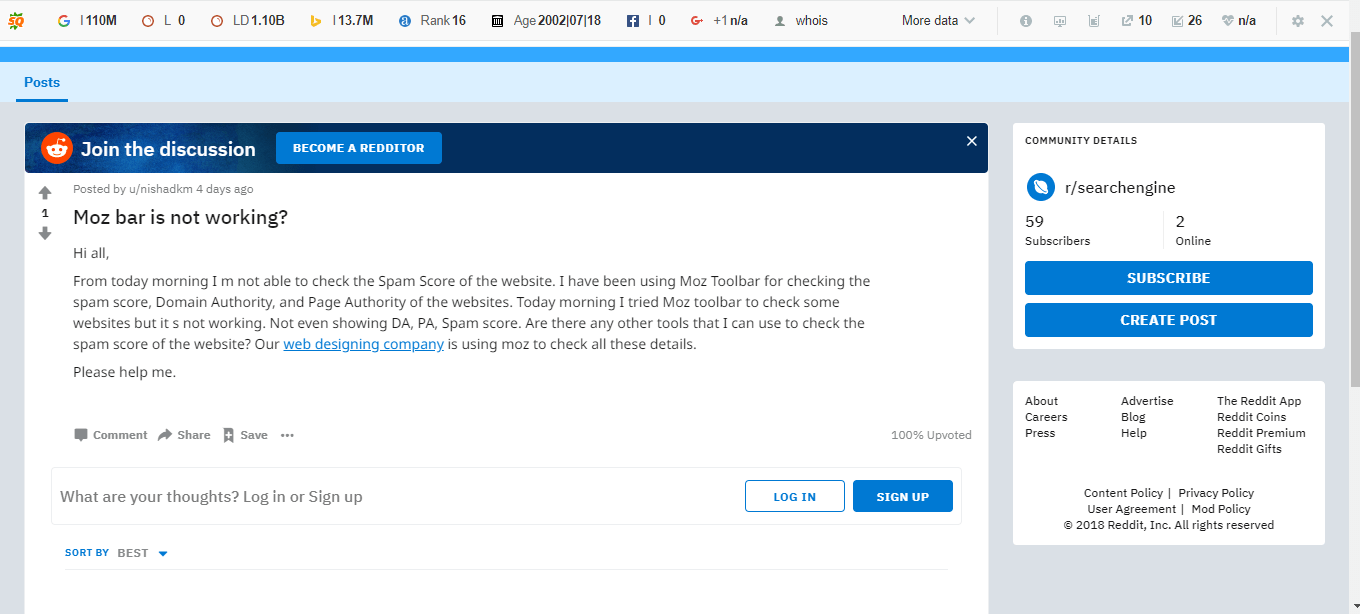
So, if you are facing Moz toolbar outage in your Chrome Browser here are a few fixes you can try:
As we mentioned earlier, most of the issues related to the Moz toolbar, not working can be fixed by removing a few different extensions or by adjusting a few browser settings.
Third-party cookies disabled in the browser usually causes the issue of not able to log into MozBar or to require to log in multiple times. So here are a few steps to fix it.
Method 1:
- Step 1: Head to Extension option of your Chrome Browser
- Step 2: Disable all other extensions other than Moz Toolbar
- Step 3: Restart the browser
- Step 4: Try logging in to Moz Toolbar
- Step 5: (If fixed) Enable other required extensions one by one and check each one for conflict
Method 2:
- Go to moz.com in your Chrome Browser
- On the right-side check if the cookie symbol shows a red cross
- Click on the cookie icon
- Select “Manage Cookie Blocking”
- Enable cookies from moz.com and close the browser
- Open Chrome and try logging into Moz account
- Activate MozBar extension from your browser toolbar on the top right
Try these fixes and if you still face issue logging into to MozBar, check the troubleshooting guide provided by Moz.
If you are unable to troubleshoot even after, get in touch with Moz via their social media channels.
You May Also Like
Website Keyword Rank Checker: Your Key to Unravel Top Keywords
Google Keyword rank checker – a free tool for analyzing the top 20 keywords of any domain. Gives exact ranking positions, and search volume.
Backlink Checker Tool: Check Website Backlinks for Free
Free backlink checker for any site. Get a complete overview of the linking profile with metrics. A comprehensive guide included inside.
53 Free SEO Chrome Extensions for Your Toolbar
As an SEO, do you want to get things done at a faster pace while not missing out on small but important details?

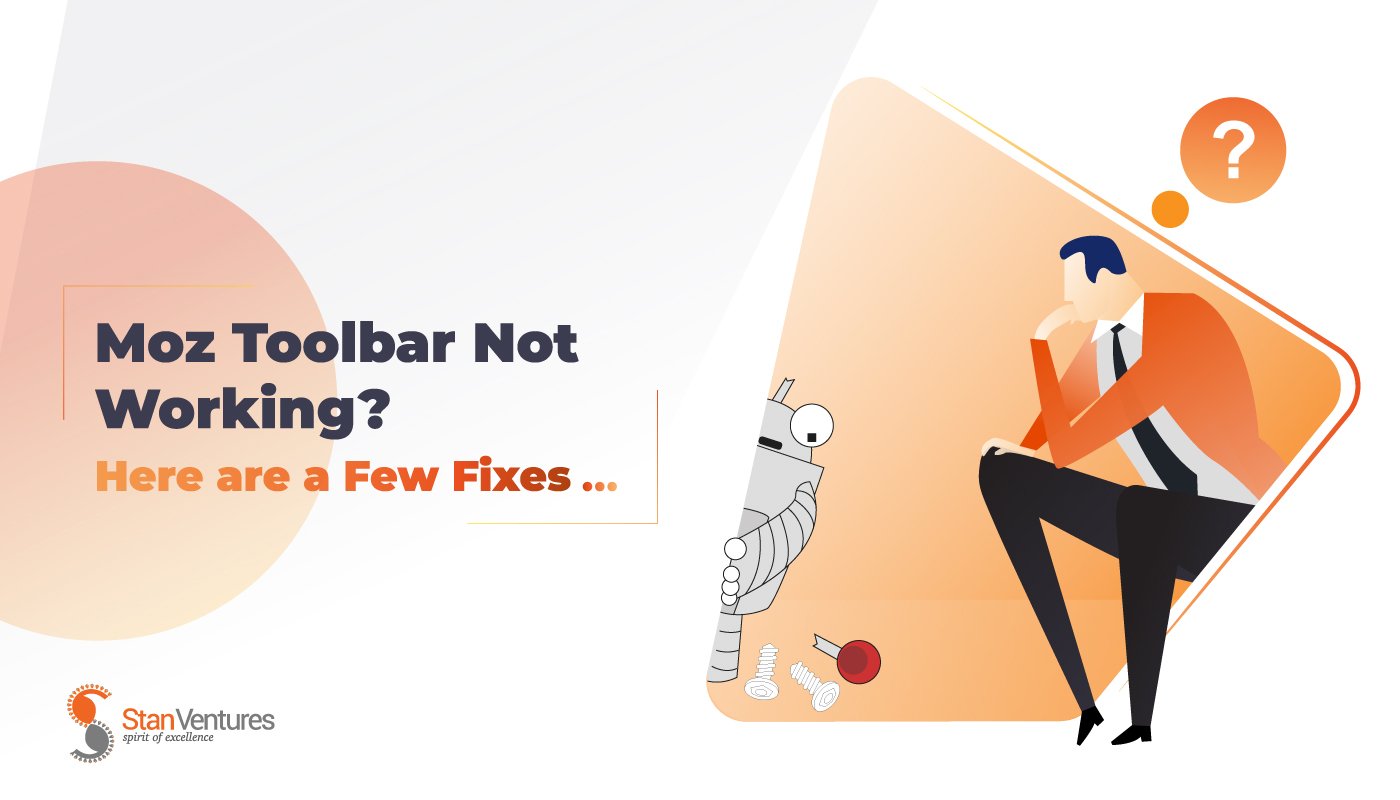



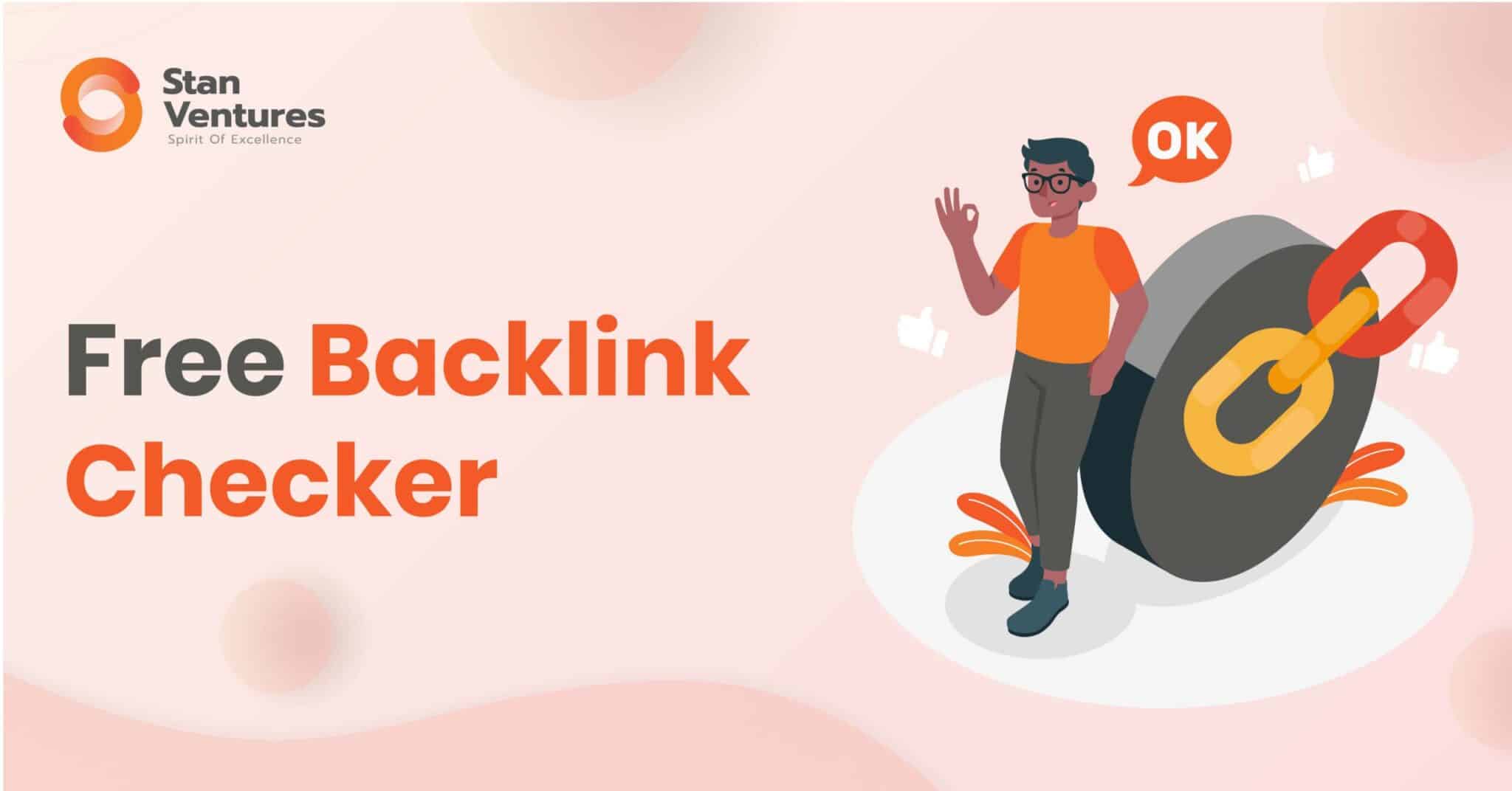

Comments
3 Comments
Mozbar not working. I downloaded Chrome. Unchecked cookies box. Create profile in Mozbar Community and logged in. Still cannot see Serp Metrics.
Please help.
thanks for your review. You are a real problem solver
thanks, i try clearing cache and method 1 , not work , login work perfectly