Table of Contents
Google relies on umpteen signals to rank a website. This is why it is a prerequisite for all websites to possess these quality signals to rank No. 1 on Google.
SEO activities like link-building, keyword research, and content creation cannot show results without effort and patience.
Thankfully, the SEO industry is ripe with amazing SEO tools to make those tasks easier for you and boost your content marketing efforts.
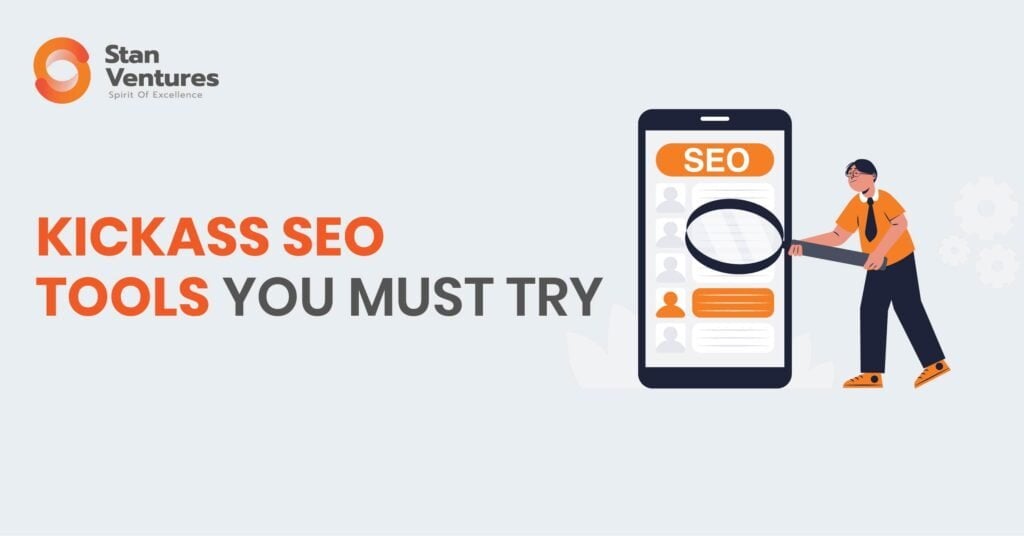
The SEO softwares that we are featuring here are useful for agencies and site owners as they offer an in-depth analysis of the entire website or parts of it.
There are many useful tools that you can use to keep a tab on the performance websites.
Here are the Top SEO Tools for 2024:
Semrush
COMPETITIVE RESEARCH
Get detailed information about your competitors’ strengths and weaknesses using Semrush’s competitive research tools.
1. Domain Overview
Semrush’s Domain Overview report gives you a complete overview of the domain entered and its online visibility.
 Using this tool, you can analyze the growth trend over a period for any domain.
Using this tool, you can analyze the growth trend over a period for any domain.
You can also discover markets where the domain performs well and find the top keywords that bring traffic through organic and paid channels.
Additionally, you can analyze a domain’s performance for a specific country or worldwide as per your requirement.
As you can see below, we have analyzed how Stan Ventures performs in the US market using Semrush’s Domain Overview tool.
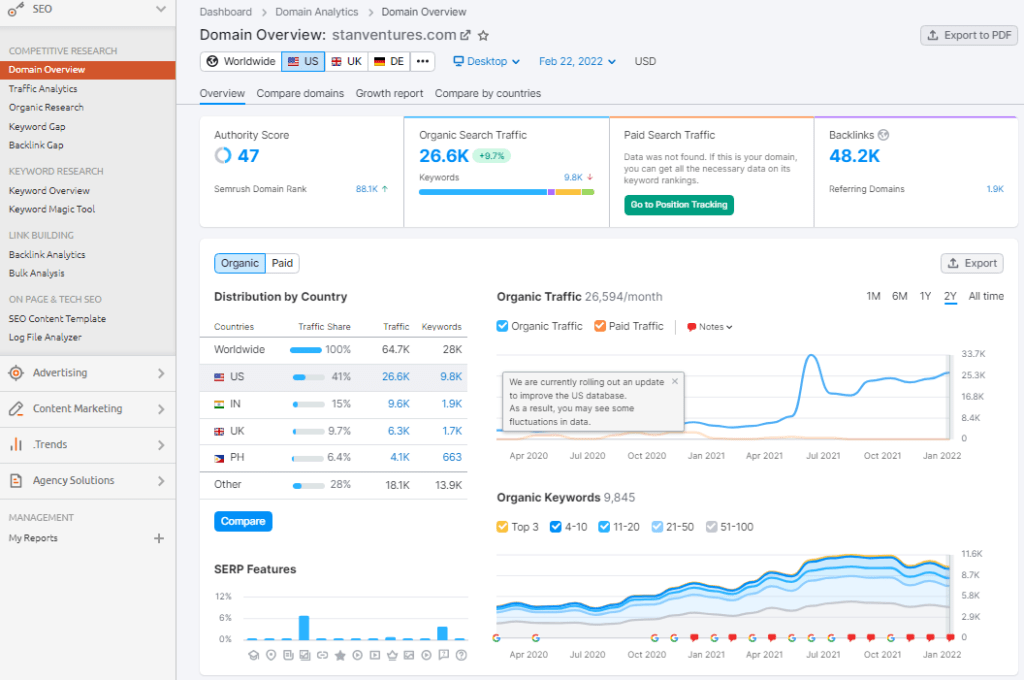
In the “Overview” section of the Domain Overview tool, you can check the authority score. It measures the overall quality of a web page or domain.
For Stan Ventures, the authority score is 47. The total organic search traffic is 26.6K, and the total number of referring domains from backlinks is 48.2K. (As of February 2022)
With this tool, you can retrieve complete data about a domain’s growth, evaluate its progress by analyzing its organic traffic, paid traffic, backlink data for a specific period, say three months or six months, and easily export the report in xls or csv format.

In the second tab, i.e., the “Compare Domains” section under Domain Analysis, you can compare upto five domains and measure their performance in terms of authority score, organic traffic, organic keywords, paid keywords, paid traffic, backlinks, and Semrush rank.
As you can see in the screenshot above, we have compared Stan Ventures with Thrive Agency and Neil Patel.
The difference in the metrics for these three domains can be easily viewed in a single place.
Moreover, you can get an overview of our traffic share compared to the other two domains.
As you can see, Stan Ventures currently holds only 3% of traffic share compared to thriveagency.com at 17% and neilpatel.com at 20%.
Additionally, you can compare these three domains based on their percentage of branded and non-branded keywords, discover top opportunities for missing and weak keywords and get a better understanding of Stan Ventures’ market position compared to its competitors with the keyword overlap feature.

Semrush’s Domain Overview Growth Report helps you compare the domain growth month over month or for three months, six months, one year, and so on. We have analyzed the organic traffic growth for Stan Ventures from September to November vs December to February.
As you can see, the total organic traffic has seen an 8.8% growth between September-November and December to February, along with a 20% growth in organic traffic and 7.7% growth in referring domains.

The final tab under the Domain Overview tool by Semrush is “Compare by Countries,” where you can compare the performance of a domain in different countries.
As you can see above, we have compared Stan Ventures’s performance in the US, Indian and Australian markets. So when you compare the organic traffic metric between these three countries, you can see we perform best in the US, followed by Australia and India.
2. Traffic Analytics
Semrush Traffic Analytics Report helps you view a company’s performance online, check competitor traffic metrics and make a side-by-side comparison. In addition, you can analyze upto 100 sites at a go using Semrush traffic analytics tools.
Once you enter a domain name in the search bar, you’ll be taken to the “Overview” dashboard. As you can see below, we have analyzed Stan Ventures. The total number of visits in January 2022 was 29.5K with 27.9K unique visitors.

Additionally, you can see that the unique page visits in January 2022 were 1.37, with an average visit duration of 2:30 minutes. The bounce rate for the month was 80.94%. The graph below shows the total number of visits on all devices for January 2022. As you can notice, the total number of visits for December 2021 was more than 30K.
Using the overview feature within the Semrush traffic analytics tool, you can also see the top-performing pages of a domain with unique pageviews and unique visitors, top subfolders, and top subdomains.
You can also view the percentage of traffic received through desktop or mobile and the detailed traffic sources, i.e., whether the traffic received by a domain is coming through a direct search, social channels, referrals, paid media, etc.
In the “Traffic Journey” dashboard, you will get a graph that sorts traffic sources by type/year.

As you can see, we have filtered traffic sources by type, which shows us 29.5K traffic on all sources for the month of January 2022. Out of this, direct traffic sources were 37.6%, referral traffic sources were 2.96%, search traffic sources were 54.66%, social sources were 2.97%, and paid sources were 1.8%.
You will also find a detailed graph of traffic sources within the Traffic Journey tool that tells you the top sources from which you’ve received traffic and five external domains to which people go after visiting your domain.

3. Organic Research
Semrush’s Organic Research Reports will tell you about a domain’s top organic search competitors, what keywords they rank for, whether they rank for any featured snippets, and more.

As you can see in the image above, there are 9.8K organic keywords that Stan Ventures is ranking for in the US market, bringing around 26.6K organic traffic in February 2022. Of the total traffic received, about 40 are branded traffic, while the rest are non-branded traffic. The current traffic cost for February 2022 is $80.4K, while for January 2022, it was $67.4K.
The organic keyword trend graph can be filtered by years, six months, or one month. We have sorted the keyword trend by month, ranking keywords based on their organic position on SERPs.

This feature by Semrush also allows you to view the top organic keywords, keyword volume, change in position, and the traffic percentage driven by different keywords for a specific time period. You can also view the percentage of keywords based on their intent, top-performing pages, competitive position mapping, and the main organic competitors for a domain.
The “Positions” dashboard allows you to see all keywords that a domain has pages ranking for in Google’s top 100 results.
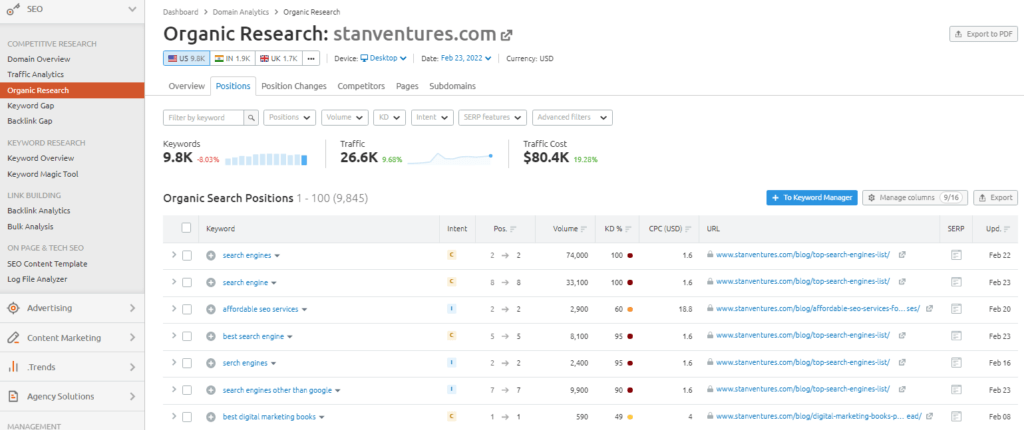
The “Position Changes” dashboard under Traffic Analytics allows you to monitor changes in keywords bringing an analyzed domain to the top 100 in Google. The graph sorts keywords based on four categories: new, improved, lost, and declined. You can sort the graph based on years, six months, or one month.

The “Competitors” dashboard shows how powerful each competitor is in your space, depending on their traffic and the number of keywords they rank for. You can also view a complete list of competitors for your site sorted by the level of competition. It is calculated based on the number of keywords a competitor ranks for and the number of keywords shared between you and your competitors.

The “Pages” dashboard within Organic Research shows you the URLs ranking in the top 100 results of the domain you are analyzing. As you can see below, we have analyzed Stan Ventures, which has fetched us its top 100 organically ranking pages.

The “Subdomains” dashboard under Organic Research in Semrush will show you the organic traffic, traffic percentage, and keywords that contribute to a subdomain. If your competitor has multiple subdomains on their website, this is a great way to see which are the most effective in a search. As you can see below, Stan Ventures has no subdomain.

4. Keyword Gap
Keyword Gap tool in Semrush offers a side-by-side comparison of keyword profiles for upto five competitors. As you can see in the image below, we have compared our target domain, Stan Ventures, with thriveagency.com and neilpatel.com in the keyword gap tool. You can filter any keyword based on its position, volume, intent, and difficulty for the analysis.

The tool gives you detailed information about the complete keyword profiles of you and your competitors by listing out the shared keywords between the compared domains, missing keywords, i.e., the keywords that you currently miss but your competitors don’t, weak keywords, strong keywords, unique keywords, and untapped keywords, i.e., any keyword for which at least one of your competitors rank, but you don’t.
5. Backlink Gap
In the Backlink Gap tool by Semrush, you can compare the backlink profile of upto five competitors. As you can see in the image below, we have compared our target domain, Stan Ventures, with thriveagency.com and neilpatel.com in the backlink gap tool.
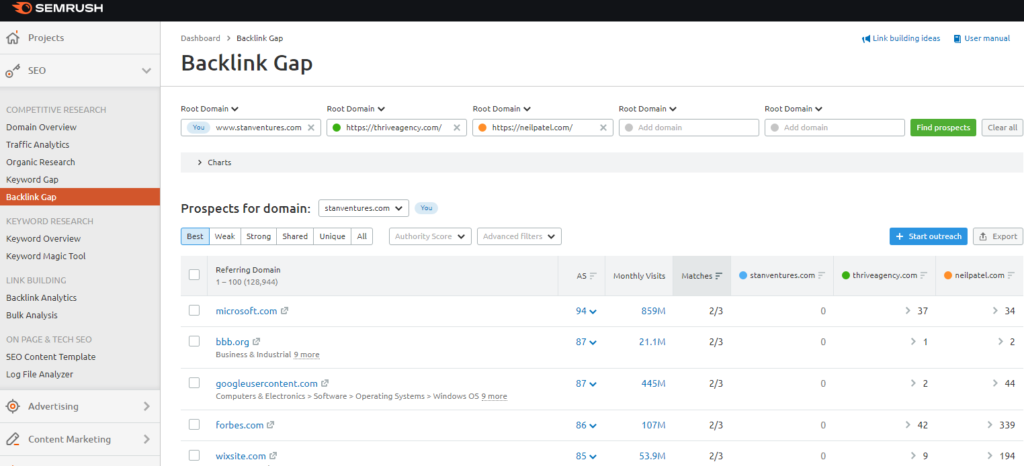
The report shows you the change in authority score between you and your competitors over the last 12 months. It also allows you to analyze the number of referring domains to you and your competitors over the past 12 months.
The backlink gap tool features another section called the “Prospects of domains,” where you can analyze individual domains and filter their backlink profile based on parameters such as best, weak, strong, shared, or unique.
- Best – Domains that point to all of your competitors but not you
- Weak– Domains that point to you less than your competitors
- Strong– Domains that point to you only and not your competitors
- Shared– Domains that point to you and your competitors
- Unique – Domains that only point to one specific domain
KEYWORD RESEARCH
The keyword research tools by Semrush allow you to find the organic and paid potential of any keyword based on factors like search volume, intent, keyword difficulty, CPC, competition level, and more.
1. Keyword Overview
The Keyword Overview report provides you with a complete assessment of a keyword’s value. Below, we have analyzed the keyword “best seo agency.”

Since we are analyzing the keyword for the US market, the current search volume is 590, and the keyword difficulty is 66%. To rank for a keyword of this difficulty, this tool recommends that you compete with 118 referring domains and optimized content.
Next in the overview report, you will find the keyword volume for the entered keyword for different regions for the current month. So, for February 2022, the search volume for the keyword “best SEO agency” is 24.7% in the US, while it is 13.4% for the UK.
The keyword intent is commercial, which means the keyword is used when someone wants to investigate a brand and its services. The “Trend” section shows you the interest in the keyword for the past 12 months. The “Results” section tells you the number of URLs displayed in organic search results for the keyword “best SEO agency.” The “CPC” of this keyword is $33.25, which means this is the amount an advertiser pays Google for a click on their PPC ad on this keyword’s SERP.
The “Keyword Variations” section shows you the possible variations of your seed keyword. For our analyzed keyword, there are 309 variations available. The “Questions” section lists all the possible question-based keywords containing your seed keyword. The “Related Keyword” section shows you the list of keywords similar to your seed keyword.
2. Keyword Magic Tool
The Keyword Magic Tool by Semrush is a powerful tool that lets you find out everything about your target keyword using the tool’s comprehensive database of billions of keywords. We’ve used the keyword “best SEO tools” to analyze it in the Keyword Magic Tool for the US market.
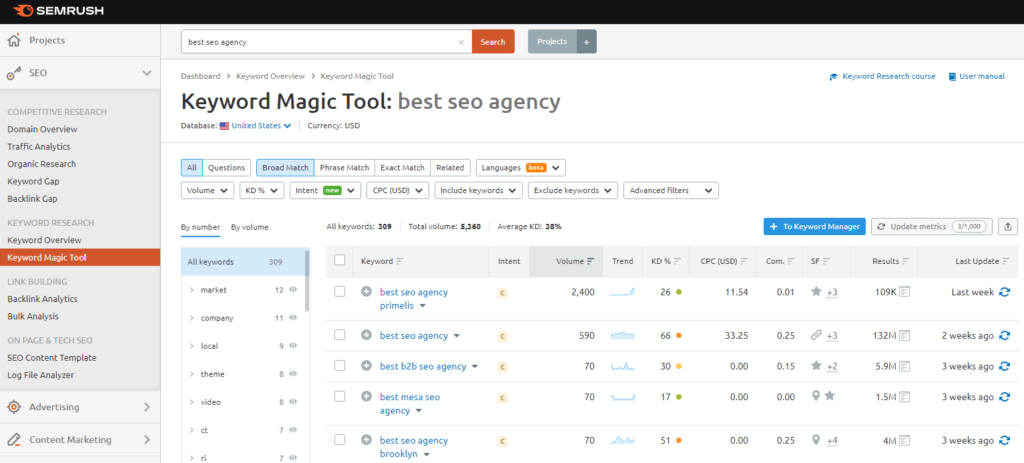
As you can see in the tool overview, you have the option to see all the keywords that contain your seed keyword in it. There are 310 keywords for the seed keyword we are analyzing. The search volume of our seed keyword in the US is 11.9K, and the average keyword difficulty is 42%.
There are a set of modifiers that you can use to analyze your seed keyword more specifically. You can choose from Broad Match, Phrase Match, Exact Match, or Related. Another modifier that this tool offers is to filter your seed keyword in the form of questions.
Below the modifiers, towards the left, there are keywords grouped, which you can filter by number or volume. Groups are formed by adding similar keywords together. They can be utilized to identify niche topics and generate ideas for PPC campaign ad groups.
Next, you can find a list of keywords containing the seed keyword sorted based on descending search volume. On the Keyword Magic Tool, you can also check the intent of each of these keywords, search trend, keyword difficulty, cost per click, etc.
LINK BUILDING
Semrush’s link-building tool helps you find link-building opportunities for your domain and do a competitive analysis of your competitor’s backlinks.
1. Backlink Analytics
With Semrush’s Backlink Analytics tool, you can compare your and your competitors’ backlink profiles and compare multiple domains side-by-side. We’ve entered our target domain Stan Ventures for backlink analysis on the tool.
Overview
The “Overview” report dashboard displays different ranking factors such as the authority score, the total number of referring domains, the total number of backlinks pointing to Stan Ventures, the total number of unique visits per month, and the total number of keywords bringing users to the root domain.

You get detailed graphs displaying the change in the number of referring domains and backlinks over 12 months as you go down. This tool will also reveal new and lost referring domains and new and lost backlinks for the past six months.
Going further down, you will get the categories of referring domains, a list of the most popular anchor text that links to the root domain, types of backlinks received, types of link attributes, breakdown of referring domains based on their TLD type, and top countries sending the most backlinks.
The tool also sorts referring domains based on their authority score, link profile distribution, a list of similar domains with backlink profiles the same as yours, and a list of the top pages on your domain based on the number of referring links.
2. Backlinks
The “Backlinks” dashboard under the Link Building tool gives information about the type of backlinks present in a domain, whether in the form of text, image, forms, or others. The tool also specifies the link attributes, i.e., the percentage/number of total follow, no-follow, UGC, or sponsored links.

Additionally, you can sort backlinks based on whether they are new, lost, or currently active. Below that, you get a list of page titles and links sorted based on decreasing authority score that tells you which pages on your site have been linked to and the anchor text used for it.
You also get the date when Semrush discovered this backlink and when it was discovered last. Any date that appears in red means that the backlink is lost.
3. Anchors
The “Anchors” report dashboard under the Backlinks Analytics tool shows you the list of anchor text that has been used to link to the analyzed web page or domain. The list also provides information about the number of backlinks that include the given anchor text, the number of domains whose backlink consists of the given anchor text, the date when Semrush has first discovered the anchor text, and the date when it has last noticed the anchor text.

The list automatically sorts the most frequently used anchor text. The popularity of each anchor term is determined by the number of backlinks using it.
4. Referring Domains
The “Referring Domains” dashboard shows you a weekly bar graph of new and lost domains. You can click on each bar to get a detailed referring domain report for a specific week and filter them based on active, new, or lost domains.
As you can see in the image below, digitalvolcano.com has 21807 backlinks pointing to our root domain and soulpoison.com with 3193 backlinks pointing to our root domain: Stan Ventures.

You can further filter the referring domains based on authority score and domain category. The report will give you details about the websites with the referring domains, their authority scores, IP addresses, and the dates when Semrush them for the first and the last time.
5. Referring IPs
The “Referring IPs” report dashboard provides detailed information about the list of countries or IPs where the referring domains point to your root domain.

You can also view the number of referring domains located at each IP address, the number of backlinks coming from them, and the date Semrush discovered these backlinks for the first and last time.
Analyzing a domain’s referring IPs is crucial. If you see a single IP address sending a high number of backlinks from multiple domains, it could be a sign of a Private Blog Network (PBN) or other black-hat link schemes.
6. Outbound Domains
The ”Outbound Domains” report under Semrush’s Backlink Analytics shows a list of unique domains that your analyzed domain points to. You can analyze the authority score of each listed domain, find the total number of links that point from your analyzed domain to the listed domains, and view the first and last dates when Semrush has discovered them.

As you can see in the image above, we have analyzed Stan Ventures. The total number of outgoing links sorts the table, but you can also sort the list based on the authority score. Additionally, you can also filter the list based on the domain category.
7. Indexed Pages
The “Indexed Pages” report dashboard in Semrush shows the list of pages within your analyzed domain that have attracted the maximum number of backlinks. Having a high number of backlinks for any content means people and other websites trust it, so you should focus on creating similar content.

You can sort the Indexed Pages report based on the number of referring domains or the total number of backlinks pointing to the URL. When you click any of the numbers, you’ll get the filtered Referring Domains or Backlinks report for the corresponding URL.
A Broken Pages filter allows you to filter out a list of pages with broken backlinks pointing to your analyzed domain. You can use this report to fix or redirect the broken links. The table will also tell you the number of external and internal links found on each URL and the date Semrush last saw the indexed page.
8. Competitors
The Semrush backlink “Competitors” report dashboard shows the competitors for an analyzed domain and their competition level. The report also lists their authority scores, the competition level percentage calculated based on the number of backlinks your competitors have, and the number of backlinks you and your competitors have in common.

It also lists the number of common referring domains that link to you and your competitors, the total number of referring domains that link to your competitors, and the total number of backlinks received by your competitors.
9. Bulk Analysis
The Bulk Analysis tool by Semrush allows you to analyze backlinks in bulk. You can compare upto 200 domains or URLs at a go with this tool.
As you can see below, we have analyzed three domains on this tool: www.thriveagency.com, www.webfx.com, and www.neilpatel.com.

The table above shows the authority score for each domain. The score is calculated based on the number of backlinks, referring domains, organic search traffic, and other data.
The table also provides information about the backlinks, total monthly visits, follow/no follow links, and other factors related to these compared domains. You can also further sort the backlink type as text, image, form, etc., to better understand your competitors’ backlink strategy on this tool.
ON PAGE & TECH SEO
The On-Page SEO tool by Semrush gives you suggestions and ideas to improve the ranking of the pages on a website.
We’ve analyzed the keyword “best SEO agency” in the On-Page SEO tool by Semrush. You can filter any keyword before analyzing the tool based on country, region, city, and type of device, i.e., desktop or mobile.
We have entered our target keyword in the tool, selected the United States as the location, and clicked on “Create SEO template.”

1. SEO Recommendations
The analysis is presented in the “SEO Recommendation” report dashboard. The tool analyzes the key recommendations for your target keyword based on your top ten rivals on Google. You can see the list of competitors for the entered keyword in the image below.
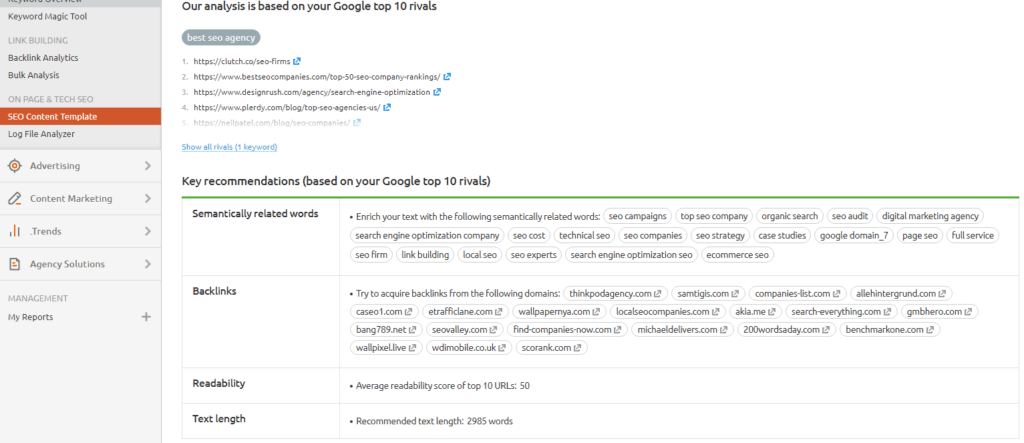
Besides listing the top ten rivals, the tool offers important on-page SEO recommendations such as a list of semantically related keywords, recommendations on the content length, readability, and backlink prospects.

You also get tips to include the target keyword “best SEO tools” in the page title, meta description, H1, and text of your content and how your top 10 competitors on Google have utilized the target keyword in their own content.
2. Real-Time Content Check
The “Real-Time Content Check” feature by Semrush allows you to improve your SEO content writing. Using this SEO Writing Assistant (SWA), you can check your content for plagiarism, readability, originality, and the tone of voice for the content. You can also measure how easy it is for the users to read a piece of content. This tool is available as a Google Docs add-on, MS Word add-on, and WordPress Plugin.
A Quick Checker is a tool within the SEO Content Template that scores your content in real-time based on the SEO recommendations. It works the same as the SEO Writing Assistant add-on but without a Google Doc.
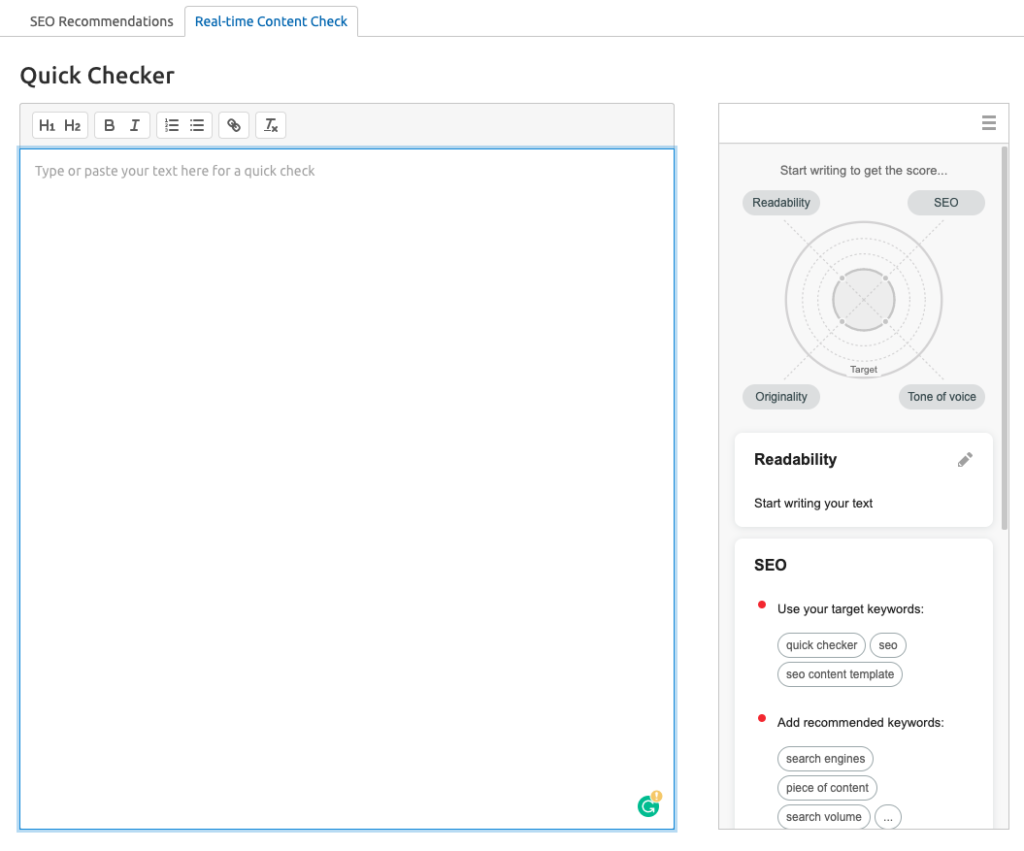
The tool offers recommendations on the title length and how to improve it, paragraph length, word count, and keyword suggestions. There is also a Rephraser feature in this tool that lets you do upto ten rephrases a month. This feature works best for a short content length of 100-750 words.
3. Log File Analyzer
The “Log File Analyzer” report is a tech SEO tool by Semrush. It lets you see how Google Bots and other crawlers interact with your website. The information can solve issues surrounding the crawling and indexing of your web pages.

You can access your log files and upload them in the tool or simply drag and drop them. You will then get two main reports: Google Bot Activity and Hits by Pages.
The tool provides insights into the daily number of hits for different bots, the breakdown of different status codes, and the frequency of different files requested. The Hits by Pages report offers insights into pages or folders that are crawled frequently or have the most or least bot hits.
AHREFs
Ahrefs is one of the most popular SEO tools out there in the industry. Founded by Dmitry Gerasimenko, Ahrefs had a humble beginning as a backlink index tool in 2010. The company is based out of Singapore and is one of the most trusted tools for backlink analysis.
Site Audit (Only Available For Websites Added as Projects)
If you are a website owner who isn’t a pro in SEO, the Site Audit feature within Ahrefs will help you to uncover some of the SEO issues that are pulling the rankings of your website down.
Within the site audit, you can add multiple projects (websites) and get a detailed dashboard with the Last Crawled Date, Status, Health Score, Number of URLs Crawled, URLs with Issues, and the next scheduled Crawl.
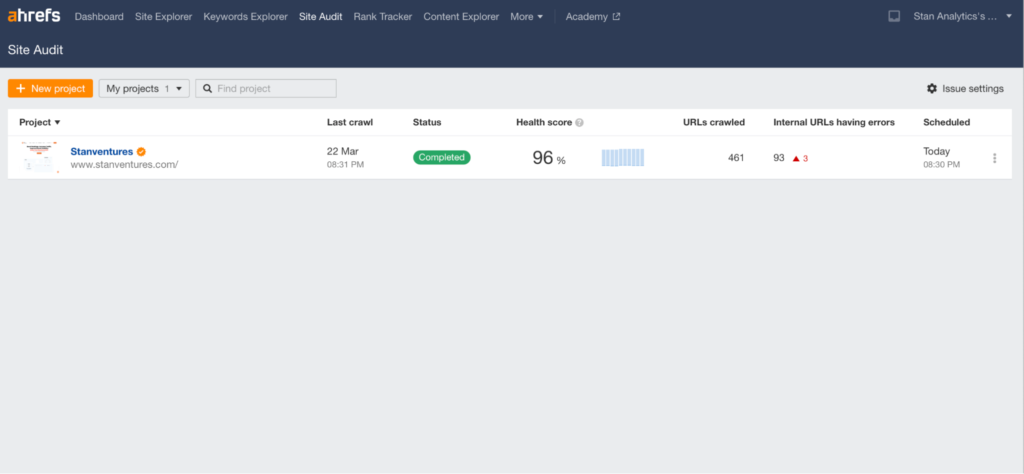
On clicking on the individual projects you have added, the dashboard expands and displays three months of data for each factor listed above.

On clicking on the Status “Complete”, you get to see a deeper look at the issues that are causing the Ahrefs Health Score to drop.

Ahrefs has divided the issues into three types:
- Errors:These are marked in red and rightly so because you must fix them on priority, or else they can negatively affect SEO.
- Warnings: Though these are issues that you must consider fixing, there are chances that you may have done some of these purposefully. For example, 301 redirects or noindex.
- Notices: These cannot be considered issues, but when you go against the SEO conventions. For example, Multiple H1 tags, title length too long etc.
While you get the top SEO issues hurting your website within the overview dashboard, you get to see a detailed view of it with more issues by clicking “View all issues” within the left navigation bar.

Just below that you have Crawl Logs, which show the instances when the Ahrefs crawler visited your website along with the details of the number of pages and resources fetched.

The next option you have is to Bulk Export all the data fetched by Ahrefs separately.

In the next tab, you have the different Site Audit tools such as Page Explorer, Link Explorer, Link Opportunities and Structure Explorer.
Page Explorer:
Here, you can find an overview of individual pages and assets within your website, their organic performance and the HTTP status codes.
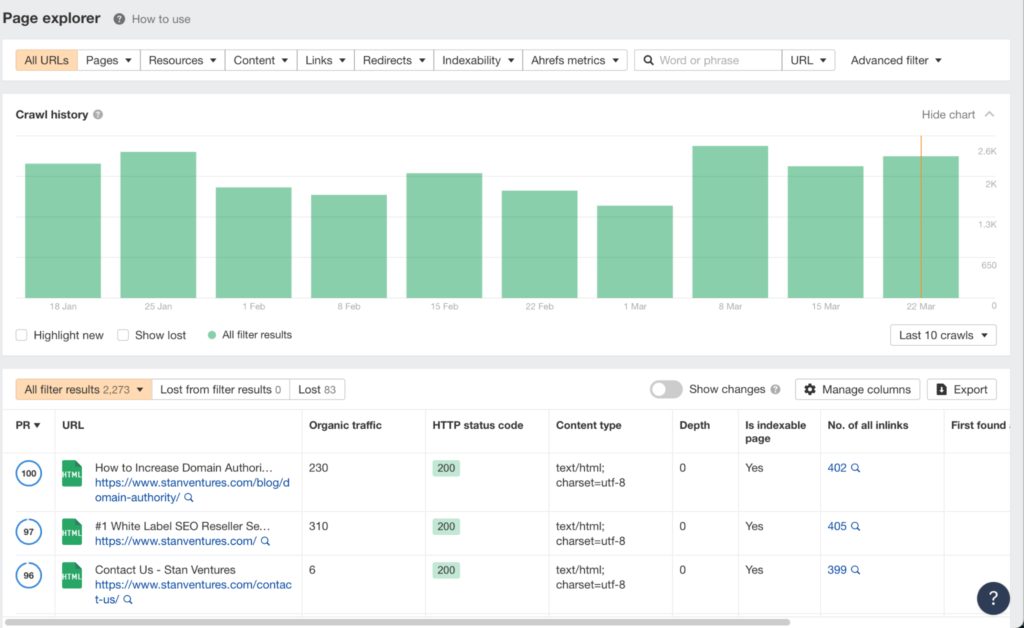
On clicking on the individual links within the page explorer, you get a holistic view of all on-page SEO factors within the page.

Link Explorer:
This is where you will find the report of both internal and external links within your website. Here you can filter the links based on parameters such as Internal, External, Link Resource Type, Canonical and Hreflang.

This tool makes it easy for you to identify the canonical pages and broken internal and external links, which greatly improves the overall site score.
Link Opportunities:
Google has reiterated that internal links are important for SEO rankings and the link opportunities tool within Ahrefs helps you do exactly that.

This tool gives you a heads up about the link opportunities that you missed out in the pages within your website. What it also does is to identify those keywords that have decent search volume and determine the article that is best to link.
Structure Explorer
This feature within Ahrefs allows you to get a hawk-eye view of all the folders and sub folders within your website. The data within this report helps you to understand the number of pages and assets within each folder.
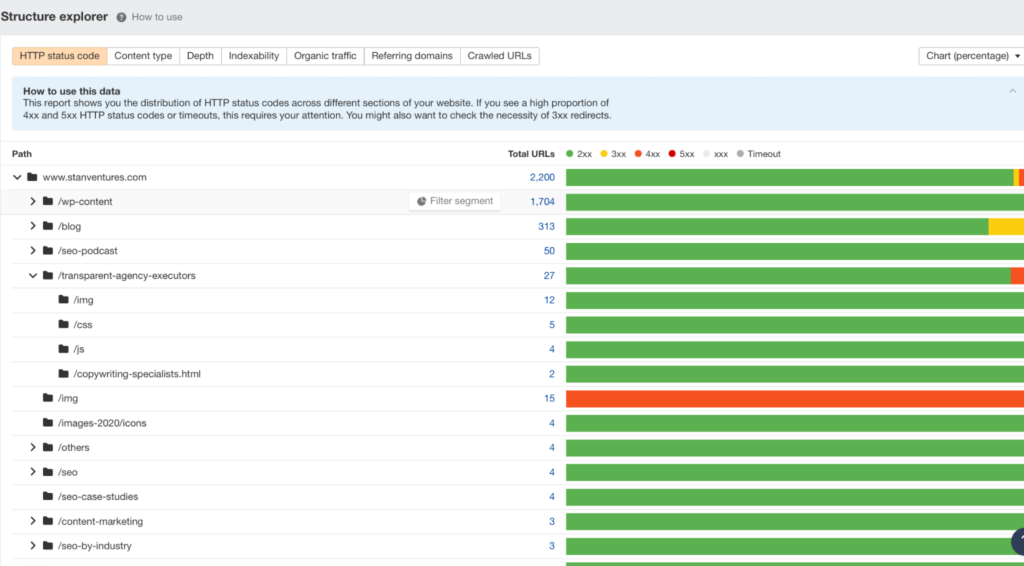
Additionally, this dashboard also gives you the details of the pages that are rendered with HTTP error status codes so that you can fix them at the earliest.
Reports
In the next section, you get to see a slew of reports that correspond to the individual on-page SEO factors such as Internal Links, Indexability, Duplicates, Page Speed Experience etc.
If you intend to see each of the on-page factors separately, this is the tool that you must use.
Site Explorer
As an SEO, this is the feature that I use the moment I login to Ahrefs. If you want to see a complete overview of the on-page, and off-page aspects of any website, all you need to do is enter the domain name or the specific URL and hit the search button.
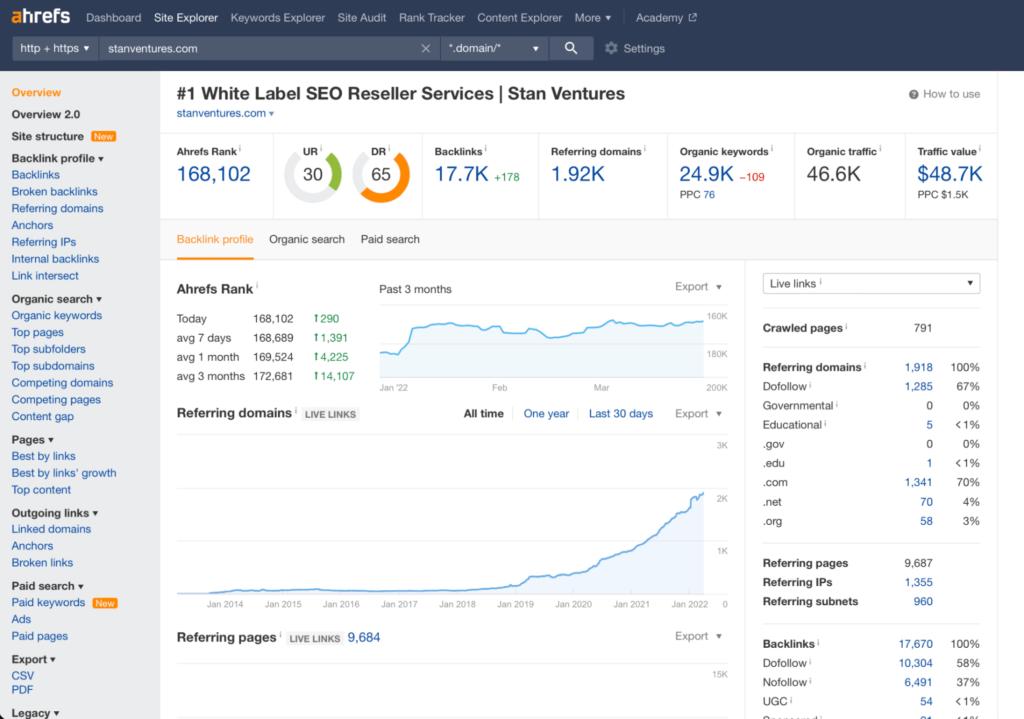
In the overview, you get:
Ahrefs Rank of your website:
Ahrefs rank denotes the backlink profile strength of your website when compared to the one that’s ranking in the #1 position in the Ahrefs database.
URL Rating:
Ahrefs has a 100-point scale to show the strength of your individual URLs. This is based on the link profile strength of that particular URL you have entered in the search box.
Domain Rating:
While the URL Rating is based on the link profile strength of a particular URL, the Domain Rating is the aggregate score derived after considering the overall link profile strength based on the same 100-point scale.
Number of backlinks:
Here you find the total number of backlinks that your website currently gets. The number is usually higher than the referring domains as the same domain might be linking to your website from multiple pages.
Number of Referring Domains:
This is the number of unique domains that are linking back to your website.
Keywords ranking:
Here you find the total number of keywords for which your domain is currently ranking on Google for. Please note that Ahrefs excludes any keyword that’s ranking in a position below 100.
Organic traffic:
This is an estimated total number of organic traffic received by your website. This is a relative number based on the number of keywords ranking, the search volume and the ranking positions of those keywords in search. You will get a much more accurate number if you link your search console account with Ahrefs.
Traffic value:
This is the total value of the organic traffic you get to your website. Basically, this shows you how much you have spent on PPC for driving organic traffic.
Just below the overview of the key metrics, you see Overview 2.0, which is nothing but an updated Ahrefs dashboard with the same data but displayed using a graphical representation.

Backlink Profile
Backlink profile lists tools that you need to understand the types of backlinks you get and help you find more link opportunities. Additionally, you can also find the internal backlink (internal links) that are present on your website.
Backlinks
The first feature is the backlinks tool which gives you the complete list of backlinks earned by your website. Here you may find multiple backlinks from the same domains and use filters available to sort backlinks the way you want.
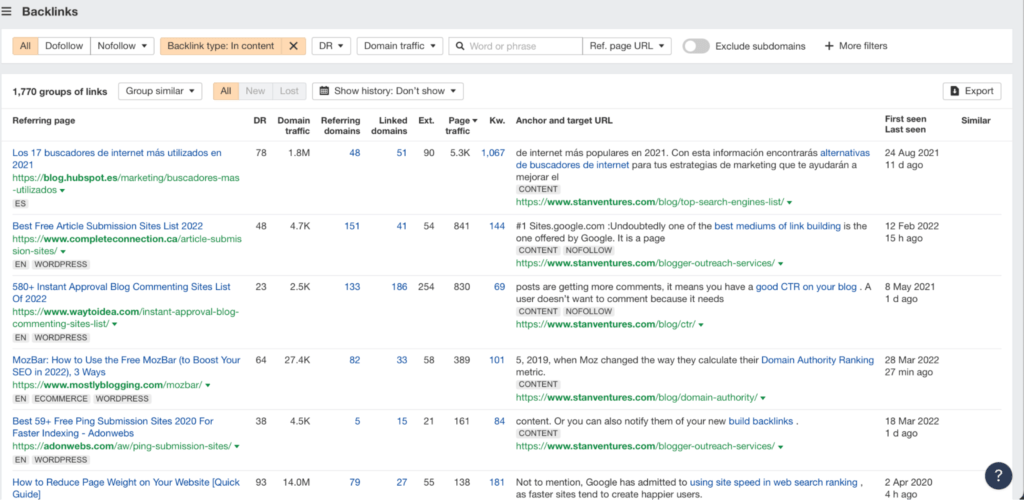
You can sort based on:
- No-follow, do-follow links
- The domain rating of sites linking
- Types of backlink
- Organic traffic of the linking domain
- Anchor
You can also find new and lost backlinks along with the history of how your website has performed in terms of backlinks that were discovered during that period.
Broken Links
As a website owner, you don’t want high-quality backlinks to pages that end up with 404 errors. During the analysis for writing this post, I found Stan Ventures had a lot of broken links, as we had updated a few URLs last year during the website revamp.
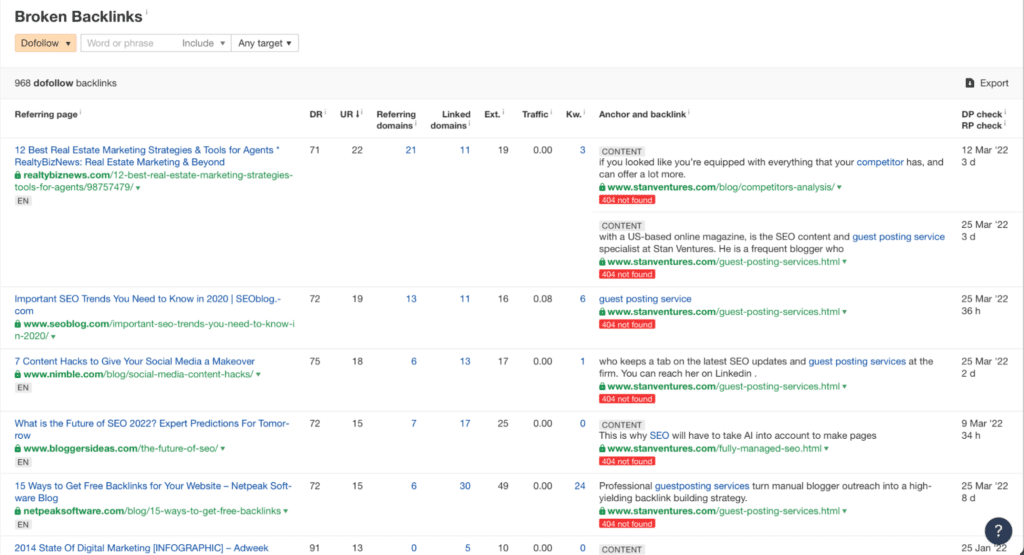
You can fix broken links by either reaching out to the sites or doing a 301 redirect so that the link juice is passed on to the new page when Google crawlers find it. Though the second one might take some time, you are left with no other options if the website owner doesn’t respond.
The tool allows you to filter do-follow and no-follow broken links, and also helps you to identify priority sites based on their traffic and DR.
Referring Domains
While the backlinks feature displayed multiple links from the same domain, the Referring Domains feature in Ahrefs displays the number of domains linking back to your site.

There are multiple filters available here to sort the domains. Some of them include:
- Sort by Domain Rating
- Sort by Do-follow No-follow
- Sort By Organic Traffic
- Sort By Number of Backlinks
- Sort By New/Lost Domains
Additionally, you can use the history option to identify new and lost domains during a particular time period.
Anchors
You can see all the different types of anchor text that other websites have used to link to you by clicking anchors.

Here you can see Stan Ventures is getting a majority of its backlink from branded keywords. You can also find that the most authoritative website using our brand anchor text has a DR of 91.
Additionally, you can see the number of referring pages that use the anchor, the links to the target, new links, lost links and the number of dofollow links.
Referring IPs
This report groups all the IP addresses that are linking back to you. Each IP represents a linking domain and AHREFs try to group it in Subnet. This is a great report to refer to if you want to check if PBNs are linking to your domain.
Internal Backlinks
Internal backlinks are nothing but the internal links within the individual pages of your website and subdomains.

This is a handy tool to check if you have accidentally marked internal links in your website as nofollow.
Link Intersect Tool
This is a dream tool for anybody who wants to outrank the competitors by building quality backlinks. What it does is to identify the backlinks that your top competitors share but the ones you have missed out.
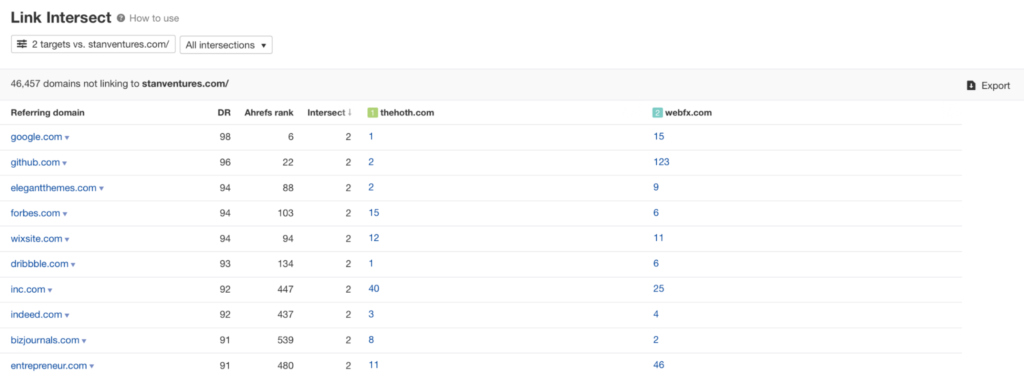
When you see the same domain linking to multiple competitors, it’s a good sign as these sites have higher chances of giving you a backlink.
Organic Search
If you want to see a complete overview of how your website is performing in organic search, this is the tool that you should definitely use.
Under the organic search tab are some of the most widely used reports within Ahrefs.
Organic Keywords:
This report gives you the complete list of keywords that are ranking for your website.
You can sort them based on the country, ranking position, traffic, keyword difficulty, search volume, SERP Features, and the number of words in the keyword.

This report also comes with a handy feature to help you identify keyword cannibalization. The tab Multiple URLs Only, which is by default turned off when turned on, can help you identify pages that are trying to rank for the same keywords.
This dashboard also gives you the option to see the ranking position change over a chosen period.
Top Pages Report:
Top pages report gives you a graphical representation of the number of pages indexed, the keywords ranking and the traffic they generate to your website during a particular duration, which can be set within the dashboard.
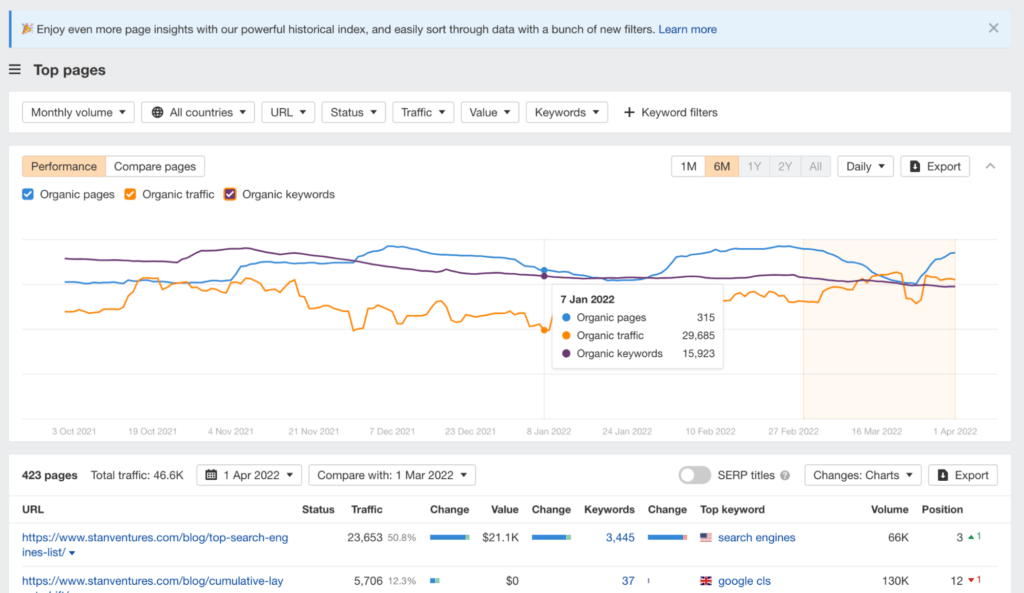
You can see the same details below the graph, but this time for individual URLs within your website. In this detailed view, you get additional information such as the total value of the organic traffic, the changes, the top traffic-driving keyword, its search volume and the current position.
Top Subfolders
Though this may seem similar to the top pages report, the data can be crucial depending on the type of website you manage.
While subfolders may not matter a lot in blogs, that isn’t the case with e-commerce websites that categorize products into categories which are usually subfolders.

This report gives you a complete overview of how many keywords are ranking for a particular subfolder and the kind of traffic it receives for individual pages.
Top Subdomains
Again, this report matters the most for websites with different subdomains driving traffic.
Competing Domains
If you are an SEO, knowing your competitors decides the course of action. The competing domains report gives you a complete overview of the competing competitors for the same keywords as you.

Knowing them and adapting your SEO strategies based on what has worked for them is a big determiner of your SEO success.
You can see in the above report that Bright Edge has 10% of its keywords similar to that of Stan Ventures.
Competing Pages
While the earlier report gives you the list of competing domains, the competing page report is a drilled-down version of it that shows you exactly the competing pages on Google search.

In the above screenshot, you can see the pages that are competing with our
Search Engine List
blog on Google.
Additionally, there are keywords that are unique to the target and also common among the competing websites.
Content Gap
The first version of your content may not be adequate to rank you on top of Google. Instead, you have to keep adding and removing content to ensure you finally make it to the top.
Of course, backlinks play a significant role, but without perfectly crafted content, the number or the quality of the backlinks you get doesn’t matter; it wouldn’t rank on Google.
So, suppose you think your website is missing out on significant organic traffic. In that case, the content gap audit can help you identify the currently missing keywords on your content and the ones that your competitor has managed to rank successfully.
By adding these keywords within your content or by updating it with more context and relevant topics that discuss the missing keyword, you improve the chances of outranking the competitors and making it to the top of Google search results.

In the content gap dashboard, you can add the top competitor’s URLs and then yours under “But the following target doesn’t rank for” and see the keywords you have missed out ranking for.
Miscellaneous Quick SEO Reports
There are a few other quick SEO reports that you can access within the Site Explorer dashboard. You can see them listed under Pages, Outgoing Links, and Legacy. We are listing only SEO tools here; Ahrefs also has reports for paid campaign analysis, which has been purposefully excluded from the list.
Best By Links:
In this report, you can see the pages with the highest number of backlinks within your site.
You can sort this report based on the number of referring domains, dofollow and nofollow links.

On the top, you can also find an option to check the pages that receive the highest number of internal links.
Best By Link Growth:
This is yet another backlink-based report that shows the page that’s showing significant growth in terms of gaining backlinks.
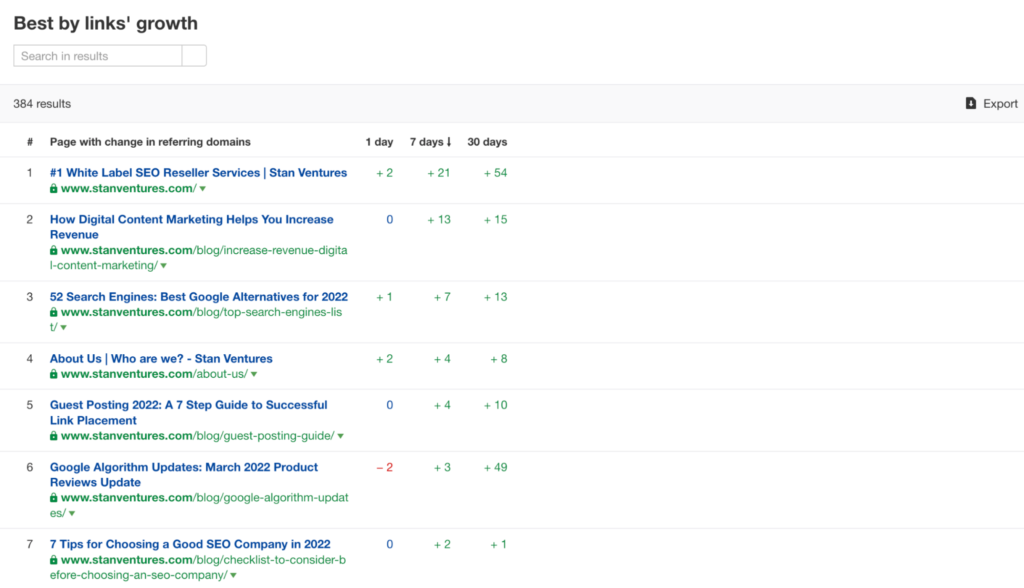
You might be wondering why there is a lot of focus on backlinks. I’ve found Ahrefs as a tool for authentic off-page data analysis; when it comes to on-page, I prefer Semrush. Of course, that’s just a personal preference.
Top Content:
This report shows you the pages that are getting more social engagement. The report displays the shares on Twitter and Pinterest.

This is one report that I feel Ahrefs must consider adding more data points as it’s impossible to assess the top page just using the number of referring domains and the social engagement in two platforms.
Linked Domains:
This is a report of all the domains that you have linked from your website.
You can see the pages that are linking if you click on the links from the target option in the filter area.
Anchors:
Here you will find the most used anchors on your website.
Broken Links:
As the name suggests, a broken links report comes in handy when you want to identify the 404 pages that are linked from your website.
Backlinks:
If you want to quickly find the new backlinks earned and the backlinks lost, this legacy tool within Ahrefs does the job for you.

You get a complete report of the number of new backlinks earned by your website over a period of three months and also the list. You can sort these links based on link types, platform, language, and traffic. Additionally, you can filter by one link per domain.
Similar to the New and Lost backlinks report, the legacy tool section also includes New and Lost Referring domains. This yet again has a similar interface, but the only filtering option is to filter based on TLDs.

On clicking lost, you get a similar report with the number of lost backlinks along with the same filtering options.
Anchors:
Here you can find all the anchors that are linking back to your website. The most used anchor comes by default on the top.

You can filter the anchors based on the number of dofollow links, referring pages, and first seen. Additionally, you can filter by the number of words in the anchor.
Organic Keywords:
Under this filter comes New and Movements. On clicking new, you can see all the new keywords that are newly ranked for the website on Google.
On the other hand, movements give you a day-by-day analysis of the keyword ranking fluctuations of your website.

Keywords Explorer
While the site explorer tool gives complete data about the pages in your website and that of your competitors, the keyword explorer tool is there to help you with the most important aspect of SEO – keyword research.

One of the interesting things about the keywords explorer tool is its ability to provide keyword data not only for Google but also for YouTube, Amazon, Bing, Yahoo, Yandex and a few other search engines as well.
In this review, we will do keyword research for Google as it’s the most used search engine.

The data-rich dashboard features the Keyword Difficulty, the Search Volume in the country you have selected, the traffic potential of the keyword if you make it to the top of Google and the global search volume.
Just below the graphically represented panel, you see:
Related Keyword ideas
- Questions that are frequently asked with regard to the keyword you have entered
- The other keywords that are ranking for the websites in the top position
- The keywords that the top competitors also mention in the content.
Scrolling down, you can see the list of top 11 websites that are currently ranking at the top of Google for the chosen keyword.

You can see that Stan Ventures is currently ranking in the 5th position. You can see the relevant data of each page that has made it to the first page of Google, including:
- Ahrefs Score
- Domain Rating
- URL Rating
- Backlinks
- Referring domains
- Organic traffic
- Number of keywords ranking
- Top keywords
- Volume to the top-ranking keyword
It looks like we got great content, but the lack of quality backlinks is what’s causing us to remain in the 5th position.
Keyword Ideas
Under keyword ideas, you get Matching Terms, Related Terms and Search suggestions report.
Matching Term:
This report shows you the other related keywords that contain the target keywords used. Within this report, you can choose between search terms and search phrases.
While the phrase match report gives you the list of keywords that come in the same order of the words that you’ve entered, the term match report gives you the list of keywords with the same words entered but in a different order.

Additionally, you get a slew of sorting options within the dashboard which includes filtering based on:
- Keywords by Difficulty
- Search Volume
- Global Search Volume
- Traffic Potential
- Word Length of the Keyword
- SERP Features
- Include/Exclude Keywords
You get two additional options in the left panel, Terms & Parent Topics.
Parent Topic lists the generic topics, which is the keyword driving the highest traffic to the page and is also ranking for the keyword you have entered.
On the other hand, when selecting terms, it will list modifiers that can expand the intent of the keyword you have entered.
Related Keywords:
When a website ranks for a short-tailed keyword, there is a high chance that it’s also ranking for hundreds of long-tailed related keywords.
The related keywords report within Ahrefs gives you the list of subtopics for which the websites that are ranking for the keyword you have entered rank for.

Within the dashboard, you can see two filters, Also rank for and Also talk about. While the former gives you related keywords that are ranking in the top 10 positions for the websites in addition to the search phrase you have entered, the other one shows the keywords that are frequently used within the content of the websites that are ranking in the top 10 positions.
You also get all the filters that we saw in Matching Term to further improve your keyword research.
Search Suggestions:
In this report, you will find the search suggestions on Google while the user types in a search phrase.

You can see a whole list of long question-based terms closely related to the keyword entered showing up in the list. It becomes so handy to understand the users’ intent and to come up with subtopics for the content being written.
This dashboard also features all the filters that we found in Related Keywords and Matching Terms.
Traffic Share:
As the name suggests, this filter helps you identify the domains and pages that are getting the highest traffic share for the keyword you have entered.
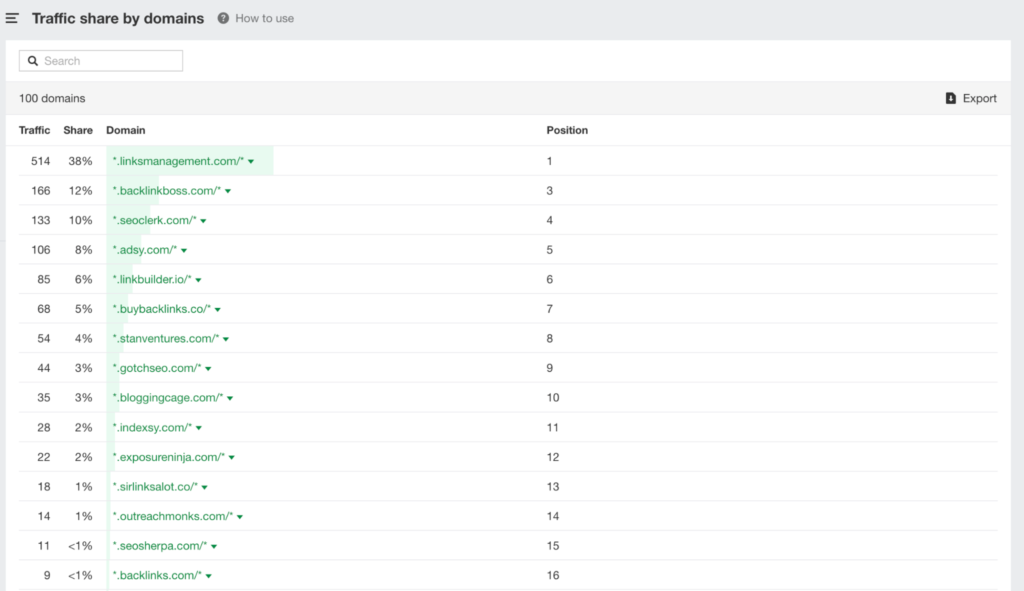
You can either choose to see the traffic shared by Domain or by individual pages. Both ways, there aren’t any filters available. By default, the dashboard shows you the website/page that’s getting the highest organic traffic and the ranking position.
Content Explorer Tool
SEO isn’t only about on-page and off-page factors. The content that goes into individual pages plays a critical role in deciding where the page will rank on Google.
The Content Explorer tool within Ahrefs is a goldmine for anyone who wants to create content that search engines want to rank.
On typing in the topic that you intend to write about, the Content Explorer will show a graph that represents the topic trend.

This graphical representation shows you the number of pages on the web that are already talking about the topic you have entered.
The ups and downs in the chart represent the fluctuations in the trend. This helps you to identify if the topic is still relevant or not.
If there are fewer websites writing about the topic, this could be an indication that the trend has declined and there isn’t much organic traffic that you can generate by publishing an article about the topic.
However, if you see the trend sustaining, like in the example I provided, that means the topic is still in discussion, and a lot of websites and authors are writing about it.

What this also means is you have tough competition ahead of you if you intend to rank higher on Google. You can also notice the names of the authors who have already published articles related to the topic listed adjacent to the chart.
At the top of the chart, you can see a slew of filters that can help you to identify pages that were never updated, constantly updated, and published recently. Additionally, you can filter them based on the platform where the content was published. The tool also has an option to filter pages that are currently inaccessible.
The result of each action you do with the filters is reflected in the results that show up below in the dashboard.
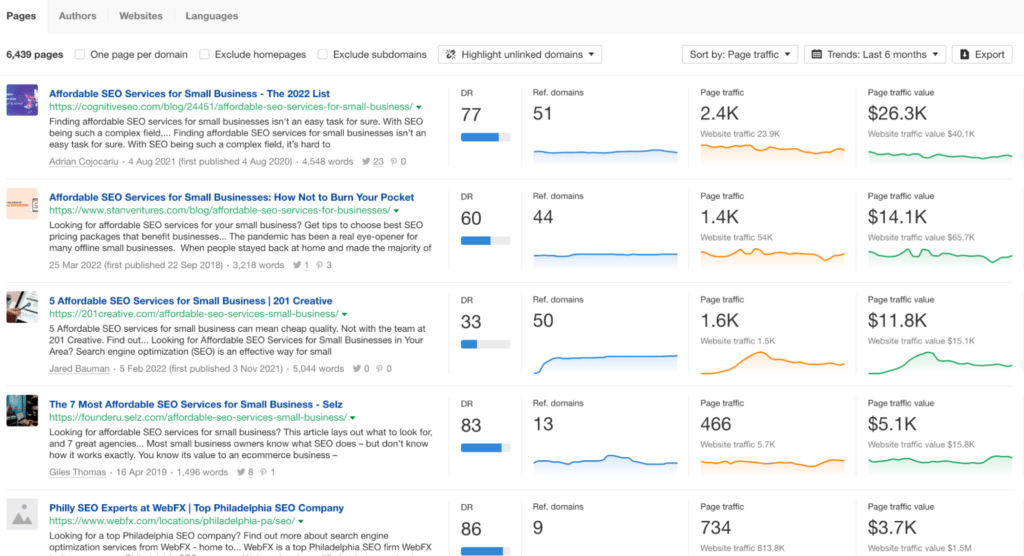
Yet again, you can find a handful of filter options.
Filter By Page
Here you can find the pages that are currently discussing the topic that you have searched for. However, by default, Ahrefs displays the pages from high DR sites.
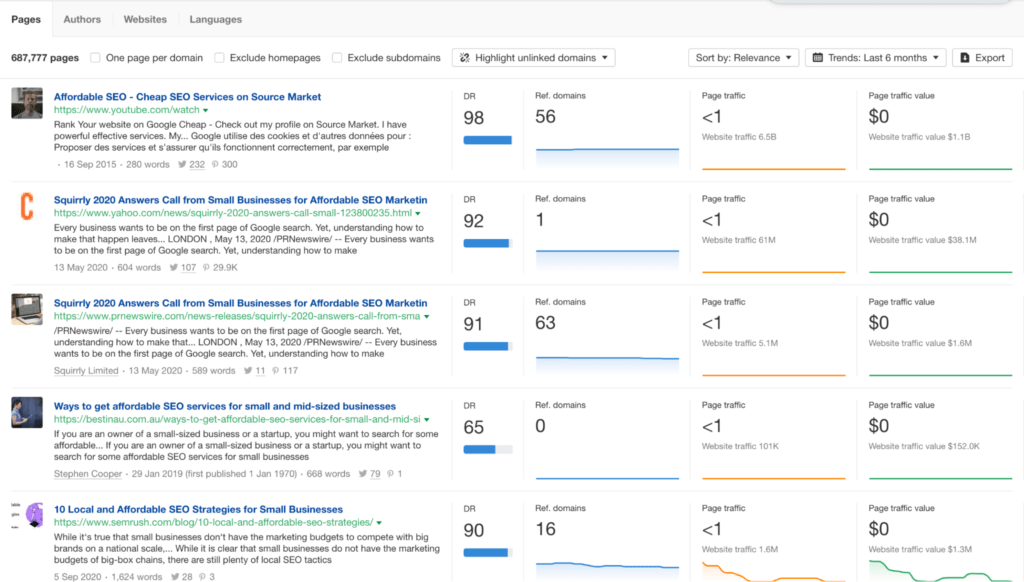
If you don’t want to see multiple pages from the same domain, you can tick the One Page Per Domain option. Additionally, you can exclude the homepage and subdomains.
If you want to identify the content that is driving the highest organic traffic, you can do that by choosing the same from the sort option. You can also filter based on the number of referring domains linking to the pages.
Filter by Author
Here, you can find the authors who have written content about the topic you have entered. Additionally, you can find the number of followers they have on different Twitter and their recent activities. You also get to see the number of websites that have published articles from the same author.

The list of authors is, by default, sorted based on the highest number of organic traffic received for the page that covers the topic you have entered. Adjacent to that, you can find the average traffic value as well as the number of referring domains to the particular article.
Filter By Website
The third major filter within the Content Explorer dashboard is filtered by Websites. Here you can see the websites that have published articles related to the topic you have entered. By default, the sites are sorted based on the traffic received.

On clicking the total page, you can see the list of related articles and the same authority metrics you saw in Filter by Pages.
Filter by Languages
The last filter within the Content Explorer tool is filtered by Languages. This feature allows you to find the pages related to your topic which are published in different languages.

Additionally, you can see the total traffic and the traffic value of pages published in each language.
UberSuggest
DASHBOARD
The UberSuggest dashboard provides you with a 360-degree view of the projects you’ve created, including organic traffic, estimated traffic value, backlinks, on-page SEO score and site-wide SEO opportunities.
For each project you create on the platform, you can filter and view data within a specific timeframe as per your needs.


For Stan Ventures, the total organic traffic received for the last year amounts to 420,895 visits.
Similarly, the estimated organic traffic value is 309,434. This is calculated based on an estimated cost of getting an equal amount of traffic through paid ads at the moment.
The backlink tab denotes the number of backlinks created to your site from the other sites, which for us is 28,732. The on-page SEO score denotes the consolidated SEO score for the domain based on all the optimization of web pages within it. For us, that’s 94, which is a near-perfect score.

The Top SEO opportunities section on the dashboard presents you with a list of pages within your site with optimization opportunities that will help drive more traffic and boost search engine rankings. You can click on each page on the list to view a detailed description and make improvements accordingly.
RANK TRACKING
Every time you create a project, UberSuggest allows you to add a set of keywords that you can monitor from multiple verticals throughout the tool.
In the rank tracking section, you can monitor the position of these keywords based on location and time frame.
![]()
With a set of 20 keywords added under the project “Stan Ventures”, 2 keywords have moved up in terms of ranking, while 3 have moved down and the rest 15 remain in the same position.
You can also view the average position, which is a consolidation of the ranking of all target keywords in the list.
![]()
Besides, the tool also generates a comprehensive list of targeted keywords, detailing the position of each keyword, how its position has altered within the specific time frame, search volume, SEO difficulty (competitiveness) and your web page that’s ranking for the particular keyword.
SITE AUDIT
With an end-to-end SEO audit, the site audit section helps you locate the potential issues on your website. You can leverage this data to fix bugs on your site in order to boost its performance and ensure a smooth user experience.
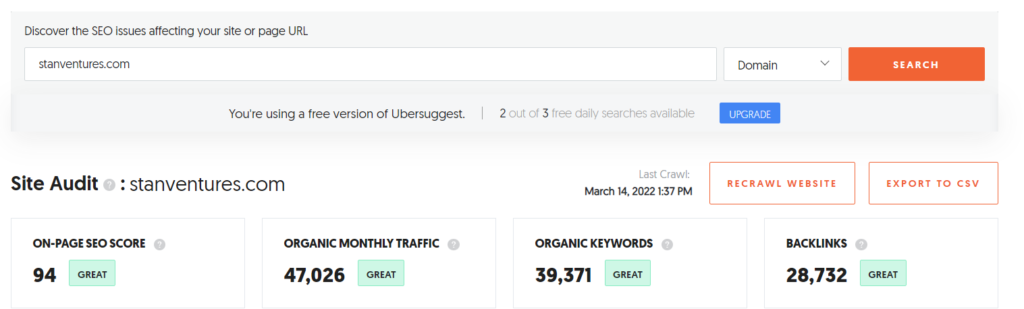
The on-page SEO score is the overall score for all pages on your site and it ranges from 0 to 100. The higher the score, the better the site’s SEO.
Besides on-page SEO score, the site audit section also displays the number of organic visits the site gets on a monthly basis, the total number of organic keywords the site ranks for and the number of backlinks the site has earned from other websites.

As you scroll down the Site Audit section on the tool, you can get insights into the status of your web pages and the potential SEO issues. For instance, if one of your pages is marked “Blocked,” you can look into the issue and make necessary changes.

The site speed metrics are at the tail end of the Site Audit section. Here, you can view page loading speed, the time taken for users to interact with your site and the stability of your visuals. The lower these scores, the better the search engine bots and the users like your website. It seems like there is a bit of work that needs to be done by us regarding load time.
You can toggle between the desktop and mobile versions to see how your site performs on different gadgets.
KEYWORDS
Keyword Overview

The keyword overview section features the search volume of a particular keyword and gives you an idea of how easy or difficult it is to rank for it both organically and via paid marketing. The higher the CPC, the more valuable the keyword.
Further, the keyword overview section offers keyword ideas where you get more keyword suggestions relevant to the seed keyword. For each keyword suggestion, you can also view other parameters like search volume, cost-per-click, difficulty level to rank for the keyword organically and paid marketing.
Similar to keyword ideas, this tool also fetches content ideas based on a particular keyword. We’ll discuss the two concepts in detail in the upcoming sections of this write-up.
Keyword Ideas
Besides the keyword ideas you see in the Keyword Overview section, UberSuggest has a dedicated Keyword Ideas section.

This section allows you to view in detail the 100 top ranking URLs, their estimated visits, backlinks and social media shares. You can leverage suitable keyword ideas to devise a metric-based keyword strategy for your site and create better content in order to get more website visits and rank higher on SERPs.
Keywords by Traffic

This section facilitates you to find out new keyword opportunities by closely analyzing your competitors for keywords that drive more traffic to their sites. Based on the search volume and SEO difficulty to rank for each of these keywords, you can handpick the ones you see fit for your website.
Similar Websites

As the name suggests, this section features sites that rank for similar keywords as the target website. Simply put, you get to see who your other competitors are. You can narrow these competitors based on country or language.

Furthermore, Ubersuggest expands on similar websites to let you see the keywords both you and your competitors rank for and the keyword gaps between you and them i.e., the number of keywords your competitors rank for and you don’t.
Keyword gaps are your growth opportunities that need your focused attention when you go forward with your keyword strategy.
Content Ideas

As said earlier, UberSuggest generates content ideas based on the topics, including the focus keyword across the internet. In the Content Ideas section, you get to see corresponding web page URLs, estimated visits to those pages, social shares and the domain’s backlink profile.
This feature comes in handy to find relevant topics to create engaging content in order to rank higher for the target keyword.
Keyword Lists
Besides coming in handy for keyword research, UberSuggest also makes way for you to organize your keywords by grouping keywords by topic. This way, it becomes easier for you to include the keywords of your choice in your new or existing content in order to optimize it for search engines.

Once you create a keyword list, the tool generates particulars such as the total number of keywords, the average search volume, CPC, SEO difficulty, and paid difficulty for all keywords in the particular list. You can add, delete or rename your keyword lists based on your altering preferences.
TRAFFIC
Traffic Overview
This section gives you a bigger picture of your competitors’ strengths in terms of web traffic. You can easily pinpoint the web pages and keywords that drive traffic using this tool and identify areas you need to improve upon.

It uncovers a quick overview of the total number of organic keywords the given site ranks for, the monthly traffic the site generates from these organic keywords, the domain’s authority score, and the total number of backlinks built to the site.
For backlinks, you can see a split-up of the number of no-follow links as well. For Stan Ventures, out of 28, 732 backlinks, 6,025 are no-follow. So, the rest are do-follow links.

UberSuggest gives you transparency into the top-performing SEO keywords of the target website. While the monthly search volume of keywords determines these, you can also keep track of the corresponding web page’s position on Google and the traffic it gets from the particular keyword simultaneously.
Top Pages by Traffic
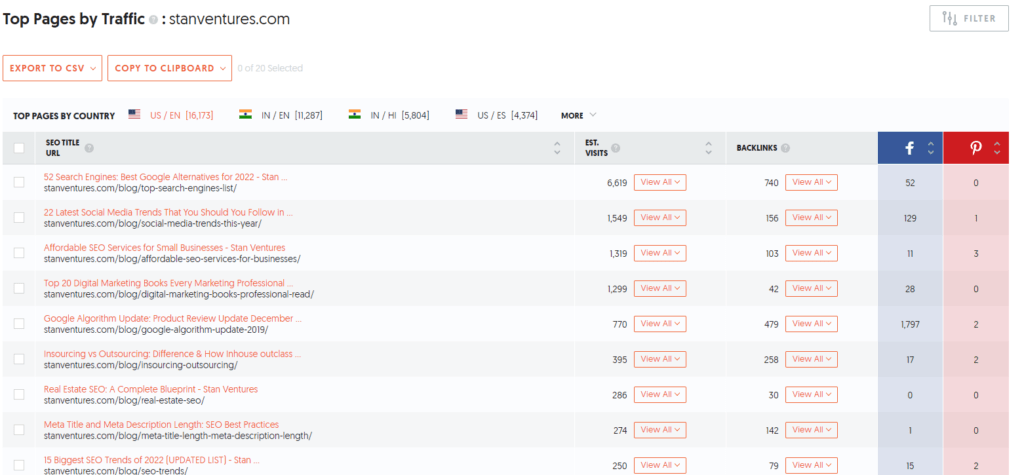
In this section, the tool presents you with a list of the target website’s top SEO pages based on the incoming web traffic each page receives in a specific country. Followed by the traffic count, you also get to see the number of backlinks to these pages and social shares.
This helps you to see what type of content has worked well for your competitors to attract more visitors to their sites and craft your SEO strategy accordingly.
BACKLINK OVERVIEW
Backlink Overview
This section gives you a bird’s eye view of the backlink profile of your competitors and opens doors for you to find new backlink opportunities for your website.

As you can see, this section lets you know the domain authority, the total number of backlinks built/earned and the number of sites that link back to the target website (referring domains).
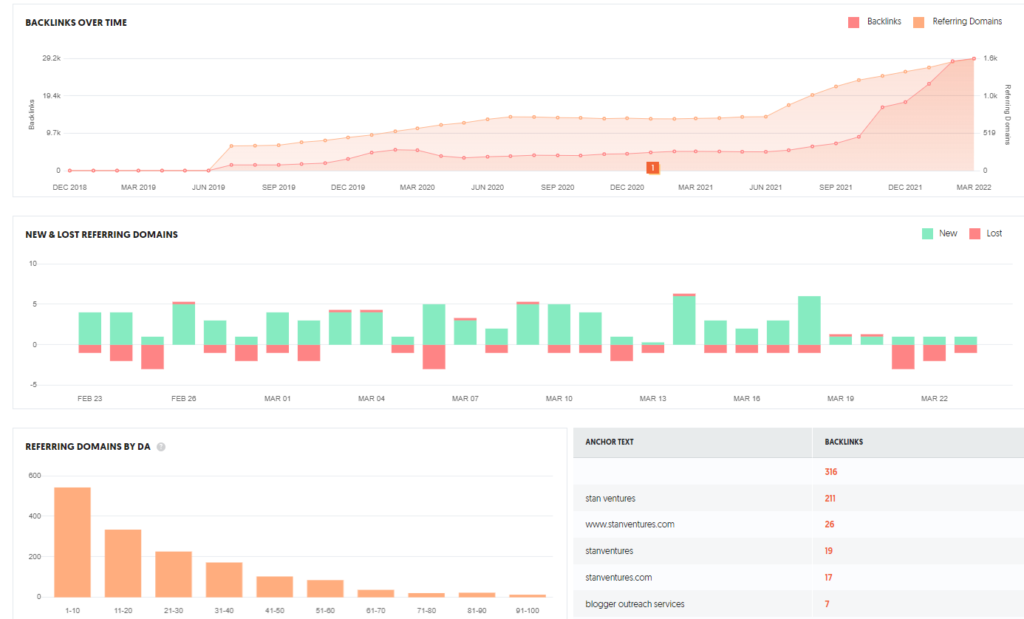
UberSuggest generates comprehensive graphs to help you take a closer look at how well backlink building has worked for your competitors over time, view the number of domains they have gained and lost in terms of building links, the authority of the domains they have built backlinks from, the kind of anchor texts they leveraged to build backlinks and so much more.

The final segment of Backlink Overview shows the backlinks the target domain has acquired. For Stan Ventures, it is 28,906.
The section features the domain authority, page authority, spam score, the anchor text chosen to place the backlink and the first and last time UberSuggest confirmed the availability of the particular backlink. You can also filter links based on do-follow and no-follow attributes of the backlinks.
The data comes in handy for you to find new opportunities to strengthen your backlink profile.
Backlink Opportunity

With this feature, you can compare up to 5 competitors at once and see the sites they have got backlinks from. UberSuggest displays the domain authority of those referring domains and the competitors they have linked to.
You can export the file for easy use and harness these metrics to curate the list and reach out to webmasters who are likely to accept your link placements just as they did for your competitors.
CHROME EXTENSION
With the UberSuggest Chrome extension installed, you can look into the key metrics of your competitors’ sites, including web traffic and backlinks, directly from your browser.
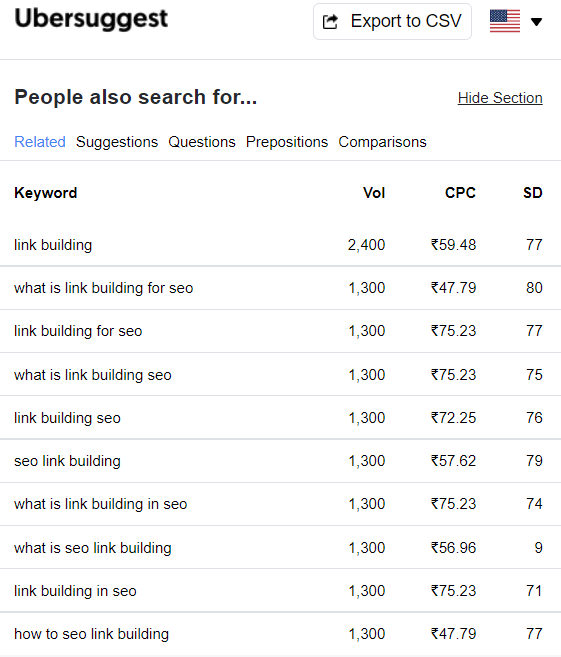
Enter “link building”, for instance, on Google search and you get everything, from keyword suggestions, Cost-Per-Click value and SEO difficulty against each of them on the right-hand corner of your web browser.
The SEO metrics section of the UberSuggest extension comes with two tabs; traffic and backlinks. Each of these shows how your competitors are positioned in terms of web traffic and backlinks.
Google Keyword Planner
It’s one of the best keyword research tools that’ll give you a list of keyword suggestions for your website.
All you need to enter the focus keyword, and it will start searching for the related keywords along with their average monthly searches. Using those keywords in your content would make it rank higher in the Google top search results.

Google Search Console
In the present times, Google Search Console is one of the must-use tools. Using this tool, you’ll be able to visualize the appearance of your website easily.
Also, it’ll guide you in implementing more elements on your website to make it look better. It also provides you with several things such as HTML improvement suggestions, crawling errors, etc, which would enable you to produce better results.
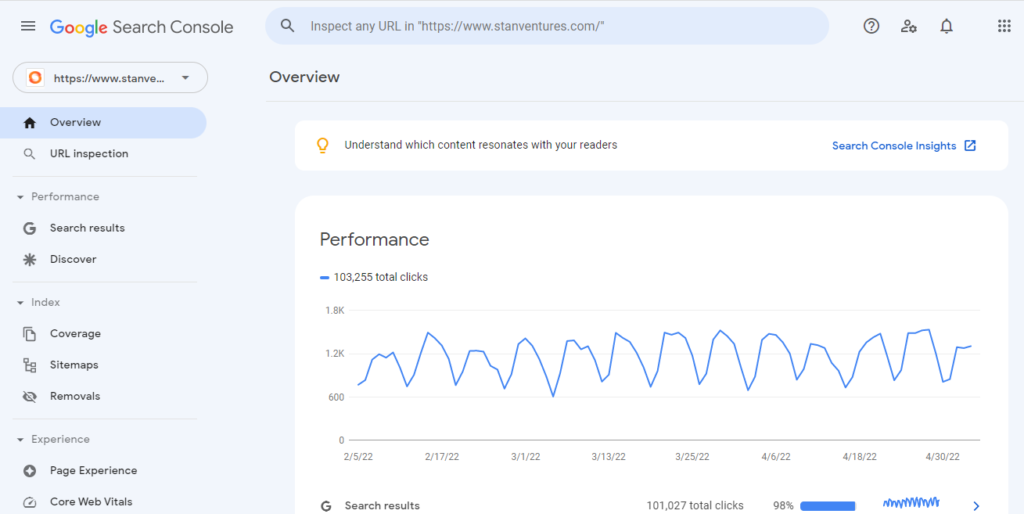
Google Analytics
Google Analytics was launched on 14 November 2005. It stands as one of the most popular web analytics tools in the world and is available in more than 40 languages! There’s no better tool on Google that offers such an in-depth analysis of the user data.
All that you have to do to use Google Analytics is to create your free Google analytics account and sign in.

Then set your property in the analytics account. On completion of the process, you will be provided with a tracking code. You need to place this tracking code to your website in order to collect data in your analytics property. Once done, you can set up reporting view in the property to funnel data as per your needs.
By considering minute metrics like age, gender, location, duration of time a person spends on a page, type of device they use, etc. this free SEO tool from Google makes it easier for websites to understanding their target audience and tweak their marketing campaign with the right optimization techniques.
Google Analytics can show exactly how users are driven to your website. This helps you to measure your marketing efforts and see how much traffic you garnered through organic, referral or paid sources.
Besides, you can also check the bounce rate on your pages and strategize better content plans for your site and understand which pages are to be prioritized based on the traffic flow graph generated by this free Google SEO tool.
Do you know: A single Google Account Login can be used to create up to 125K Google Analytics profiles.
Authority Labs
It’s a handy tool, because of having the ability to track the best keywords to be stuffed in your website. It usually performs a check on the keywords you bold in your content on a regular basis.
Not only this, but it would also provide you with a weekly report, through which you can easily learn what changes you should make to your website for improving its ranking on the search engine.
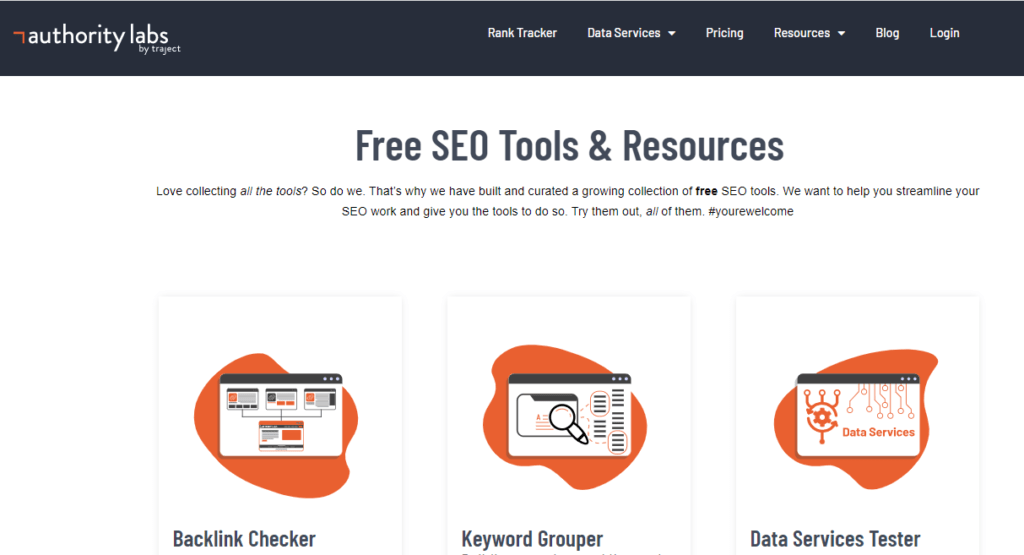
Netpeak Checker
Netpeak Checker is a multifunctional research tool for mass SEO analysis. The tool has a unique feature named ‘SE Scraper’, using the feature you can get Google, Bing, Yahoo, and Yandex search results. The feature allows checking Position → indicates URL \ website position in corresponding SERP.

Woorank
Woorank was launched in 2011. Woorank is an SEO analysis and website review tool which is available as a free extension in Google Chrome. With Woorank, you can get automatic website reviews as well as personalized tips and suggestions for better ranking, sales, and lead generation.
This tool gives you an in-depth analysis of your website to help you boost visibility through the implementation of proper SEO strategies. This tool also allows you to compare your site with your competitors and find out the shortcomings.
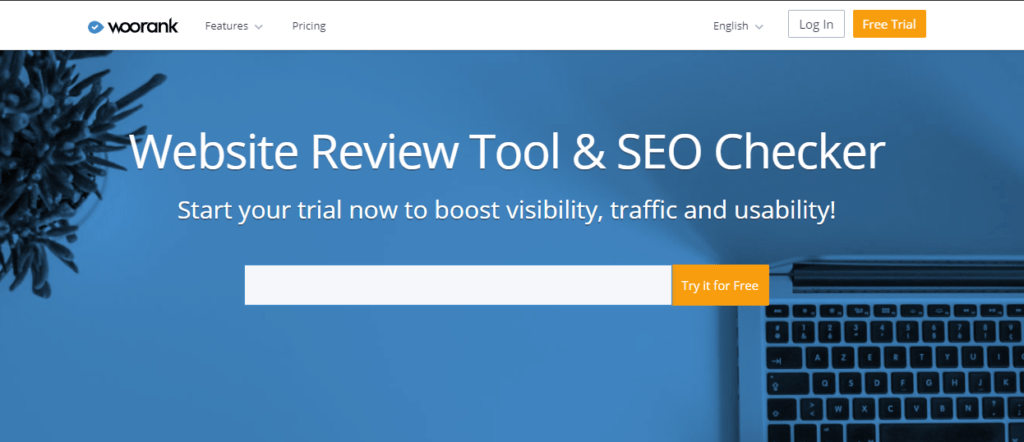 The Integrated marketing Checklist feature of this tool helps you to prioritize on tasks systematically without getting overwhelmed. The reports generated by this tool can be easily downloaded as PDFs for future reference as well.
The Integrated marketing Checklist feature of this tool helps you to prioritize on tasks systematically without getting overwhelmed. The reports generated by this tool can be easily downloaded as PDFs for future reference as well.
Woorank should be on the list of must-have SEO tools for every marketer because it gives you a virtual report of the performance of your website based on 70 different parameters including the backlink analysis.
It is not only a rank tracking tool, but also gives you enough insight to plan your SEO and marketing strategies in the right direction.
Google Mobile-Friendly Test
Having a mobile-friendly website is very important today as the majority of the traffic is coming through smartphones, overshadowing the traffic received through desktops.
However, some websites are yet to launch their mobile-friendly versions. Well, you can save time by skipping the guesswork and use this free Google SEO tool to know whether a website is mobile-friendly or not.
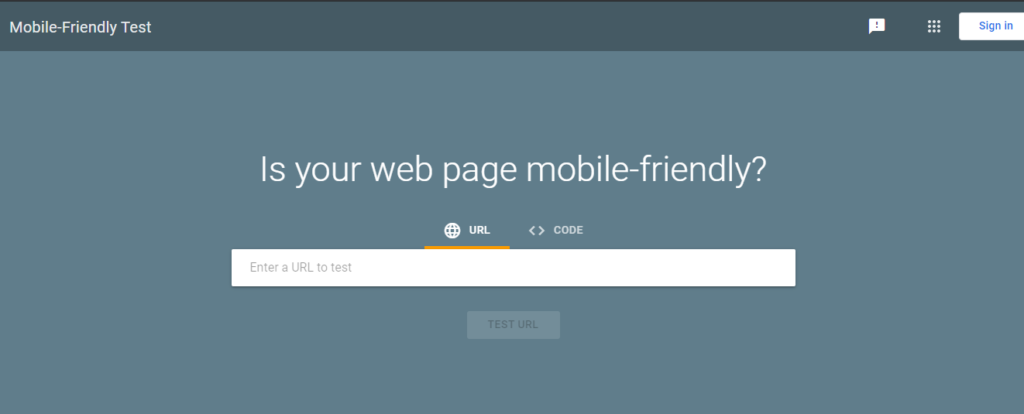
The Mobile-Friendly test within the Google Search Console is a quick and effective way to determine whether a website supports the mobile format.
Try it on your own by clicking on the tool link and typing the URL you wish to check for mobile-friendliness.
In less than a minute, this free SEO tool will come up with the result showing how a web page appears to Google on a mobile device and even detect mobile usability problems in case it comes across any.
Google considers mobile usability issues as causing negative user experience. As a result, such websites fail in SEO campaigns as Google pulls these websites down in organic search results.
HeadMasterSEO
The HeadMasterSEO tool is a bulk redirect checker that helps you to explore potential issues on your website by analyzing the entire list of URLs.
This tool checks 301 redirects, status code, response details, and can extract the robot.txt file that is blocking Google from indexing your pages. This tool can also use HEAD requests to fetch server headers without the response body for lower bandwidth consumption and faster speed.

You can download this small SEO tool that checks around 5 million URLs at a time with only 4-8GB RAM.
You can also export all the data from URL checked or filtered into separate CSV reports and export the URLs in the same order as they were imported.
Besides, this small tool also ensures that all your website URLs return proper HSTS headers, validate and check XML sitemaps for errors and audit all links in image and video sitemaps.
Microdata Generator
You must be already aware about the importance of schema markup or structured data. The Microdata Generator tool helps to add their NAP info in a breeze. If you haven’t implemented a schema markup, just visit the Microdata Generator link and get it done right away!
Schema markup allows Google to better understand structured information like the nature of the business, working hours, location, services, etc. Since Google prefers the JSON-LD format of microdata listing, this tool shows the same version by default.

Panguin Tool
The Panguin tool is one of the free Google SEO tools that was developed by an agency called Barracuda Digital. If a sudden drop in your website traffic has got you worried about whether your site has been a victim of any major Google penalty, you’ve got it covered with the Panguin tool.
Monitoring the Google penalty is extremely essential for any website to ensure success. A considerable decrease in traffic could mean less leads and sales.
 It is always better to be sure what caused the drop in traffic in the first place. If your site has been penalized, it could be because of an algorithmic or manual penalty.
It is always better to be sure what caused the drop in traffic in the first place. If your site has been penalized, it could be because of an algorithmic or manual penalty.
For both these, the site owner has to use different approaches to get that lost traffic back. You can link the Panguin tool to your Google Analytics and easily track whether there has been a dip in organic traffic at the same time when a major algorithm update was released by Google.
Google SERP Tool
The Google SERP tool comes very handy for site owners to construct their meta tags in a way that they appear eye-catching on Google search results.
This is done in order to boost your click-through rate. The SERP snippet optimization tool can be utilized to optimize meta titles and meta descriptions for keywords that have search volume and the potential to rank.
 As per Google, the maximum character limit for meta title is 70 characters, and for meta description, it’s 156 characters including spaces. A common misconception about meta tags is that you need to be careful about the character limit, while in reality, Google doesn’t really count characters for meta tags but pixels. With the Google SERP tool, you can check how many pixels your meta tags contain and check the preview of how it will appear on the web. Try it out now!
As per Google, the maximum character limit for meta title is 70 characters, and for meta description, it’s 156 characters including spaces. A common misconception about meta tags is that you need to be careful about the character limit, while in reality, Google doesn’t really count characters for meta tags but pixels. With the Google SERP tool, you can check how many pixels your meta tags contain and check the preview of how it will appear on the web. Try it out now!
Structured Data Testing Tool
Structured Data Testing tool is yet another free SEO tool offered by Google that allow site owners to validate structured data code. Creating structured data pages can help you rank in the featured snippets. This testing tool sometimes allow users to generate a sample view of the result from the entered data. For results which generate such sample view, when you click on “Validate” button, on successful validation, you’ll see a “Preview” button to see the sample search display. This tool can also be used to check structured data of existing pages
Some tools like Google Analytics, Woorank, and Answer the Public are equally effective for newbies as well as professional SEO experts to keep track of the performance of their website regularly. If you want your website to rank well, then use these free SEO tools to amp up your SEO game and stay ahead of your competitors.

Yoast WordPress Plugin
It’s an amazing SEO tool, preferably a plugin of WordPress that you can install with ease for your website. This plugin ensures that the content you’re going to publish on your website is SEO friendly or not.
You have to add a focus keyword, SEO Title, Meta Description, a slug, content’s featured image, inbound and outbound links to your content for making it satisfy all the things required to rank well on Google. To keep your content in check, this plugin is best to use.

Buzzsumo
It’s one of the excellent and simple SEO tools to use to learn whether the content is working well or not. This tool has an interface, which is much easier to use and helps you in identifying the performance of your published content.

Outdated Content Finder
If you’re struggling with the ideas of content, this tool helps you in getting the best idea for your next content. You need to decide what you’re going to write.
Once you’re done with the search term for which you want to rank, you need to put in the date parameters, and you’ll have a read of similar content which you posted long years back.

Answer the Public
Answer The Public is a free SEO tool with limited access that uses Google Suggest to find all the questions people may have related to any niche. It fetches the keyword suggestions from Google and Bing on any given topic and shows it up in the form of questions, prepositions, and alphabetical lists.
All you need to do is to enter a keyword, and the tool will give you a list of all possible searches related to that term. One of the noticeable features of this free SEO tool is when you click on any of the suggested ideas; it opens in a new window with the Google search result of the phrase/keyword. Isn’t this tool an absolute savior during a writer’s block?
 Every marketer should make the best use of this tool to discover new content ideas and stay ahead of their competitors.
Every marketer should make the best use of this tool to discover new content ideas and stay ahead of their competitors.
By generating content ideas using this tool, you are more likely to churn out content that people want to read; this can increase the conversion rate for your site.
This tool is excellent to optimize content for long-tail keywords and help you find question-based topics that can increase your chances to rank on Google’s featured snippets.
Siteliner
Siteliner is a free tool that allows you to find the issues on your website that might affect the rankings of your website such as duplicate content and broken links. The tool highlights identical content within your website and links that are no longer working on your website.
You can use this tool to generate a detailed page analysis report to understand the issues with your website. The free Siteliner tool allows you to analyze 250 pages per month. If you want to analyze more, you can buy the Premium service, which can analyze up to 25K pages with no limitations.
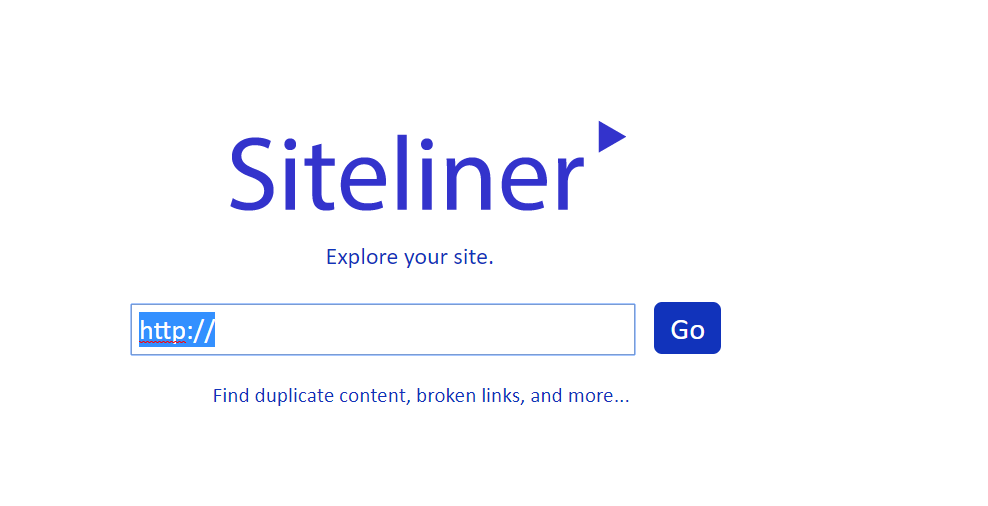 Siteliner is developed by the creators of Copyscape, which is another useful tool to detect online plagiarism. It was launched in 2004. If you want your web content to be flawless and decrease the bounce rate, you must use Siteliner to check the contents of your website often.
Siteliner is developed by the creators of Copyscape, which is another useful tool to detect online plagiarism. It was launched in 2004. If you want your web content to be flawless and decrease the bounce rate, you must use Siteliner to check the contents of your website often.
BuzzStream
This tool is a CRM system that mainly builds the links and finds important information including the contact details, tracking of Twitter and Email, and manages the link prospects.
Also, it monitors the anchor text of the backlinks, no follows, banned words, and outbound links. The activities and conversion rate are also tracked by this tool.

It’s a robust tool that detects and suggests the link, as well as relationship management. You get a free trial for this tool, and its monthly cost starts from @29/mo to $249/mo.
Majestic SEO
For tracking the information of links for any domain or website, Majestic SEO is one of the best tools to use. Using this SEO tool, you can easily learn all the details of the links for yours as well as your competitor’s website.
All you need to do is to verify the ownership. By doing this, you’ll get detailed information about the links and their respective anchor texts, and If you register for the tool, you can use this tool for free for your website.
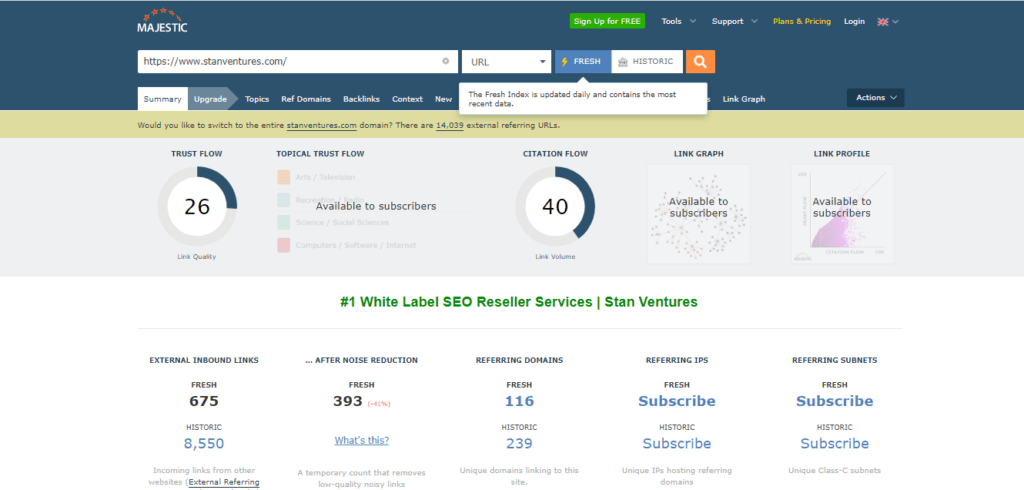
However, if you want to check some other website, you need to buy credits. This tool updates its data daily and provides you the information of new inbound links accordingly.
Moz SEO Toolbar
You all learn that Moz is one of the biggest brands in the field of Digital Marketing. This tool is an essential tool to check the site.
Moz is one of the tools that show detailed information on SEO about the website. It’s an extension that you can add to chrome which enables you to do the SEO of your website and get the complete insight of your competitor’s website.

Final Thoughts
There are a number of factors that you need to consider for improving the ranking of your website. Above are just a few SEO tools that work well.
In addition to this, several other tools provide you with similar services. However, these are only a few that are user-friendly.
These tools are easier to use and are powerful. Make sure you pick the best SEO tools for the improvement, and optimization of your website.
Get Your Free SEO Audit Now!
Enter your email below, and we'll send you a comprehensive SEO report detailing how you can improve your site's visibility and ranking.

You May Also Like
Website Keyword Rank Checker: Your Key to Unravel Top Keywords
Google Keyword rank checker – a free tool for analyzing the top 20 keywords of any domain. Gives exact ranking positions, and search volume.
Backlink Checker Tool: Check Website Backlinks for Free
Free backlink checker for any site. Get a complete overview of the linking profile with metrics. A comprehensive guide included inside.
53 Free SEO Chrome Extensions for Your Toolbar
As an SEO, do you want to get things done at a faster pace while not missing out on small but important details?







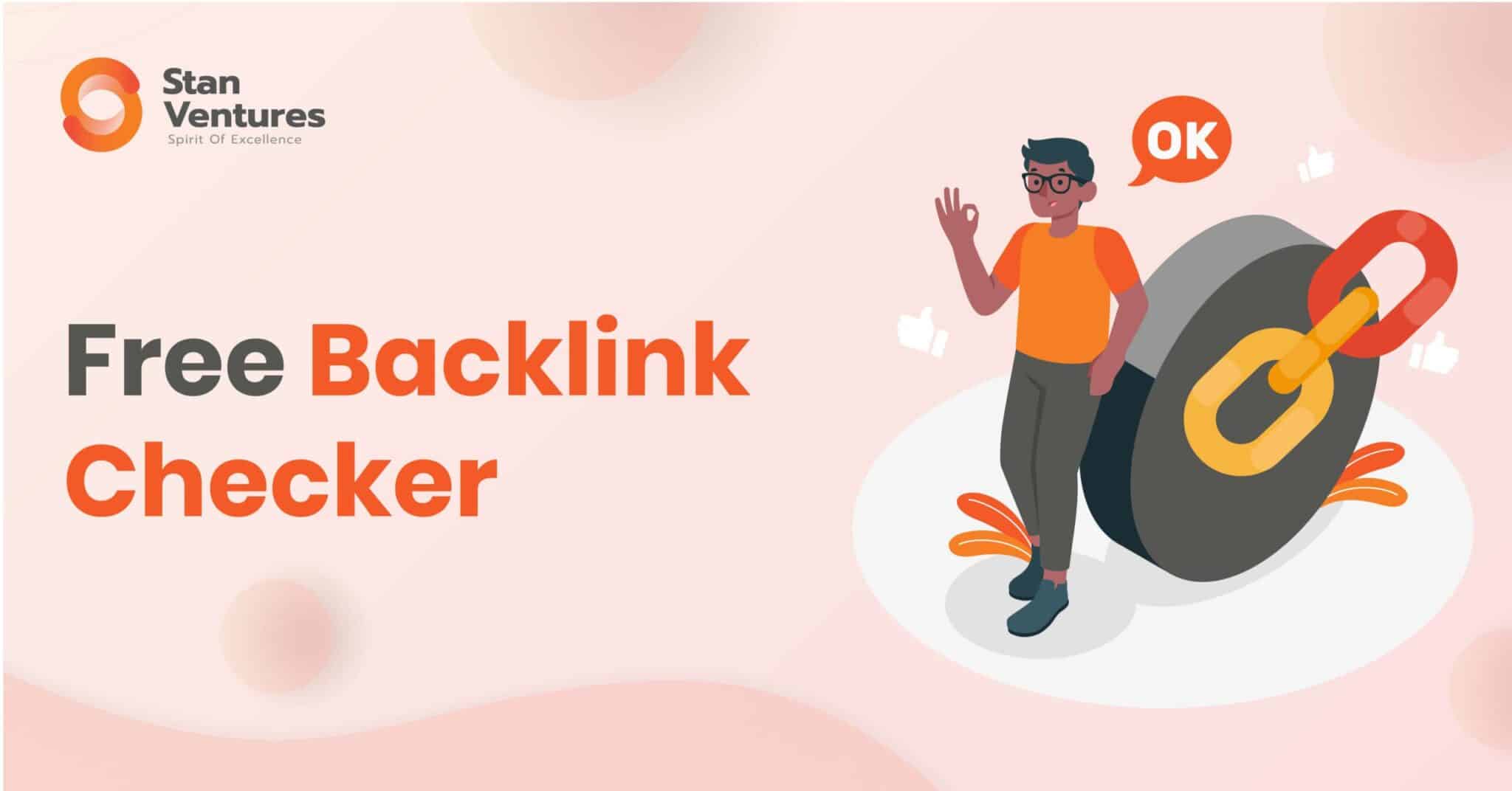

Comments
9 Comments
I’m flattered by the details you have provided on this site. Thank you for sharing the informative content.It may helps to know more about Digital Marketing. Great article !!
Excellent article, These tools are very essential for all SEO and Digital marketing persons. Some of the tools I never used, so a special thanks for the share. Looking forward to your next updated blog.
Very helpful information, the information about SEO tools that you have provided is much useful in every SEO process.
I really impressed with Effective information on Tools to Monitor SEO Ranking. It will be helpful for beginners and they will learn so many things from this blog.
Great one!!! We are very happy to have access to your website. We have got to learn a lot by reading your articles. Most of the SEO tools that you are provided in this blog were really helpful for me. The tools like Answer the public, Majestic, Fat rank, Keyword everywhere, Cora, Bonus Tools these tools were really new info for me. Will try those for Search engine optimization. Thank you.
Excellent article, These tools are very essential for all SEO and Digital marketing persons. Some of the tools I never used, so a special thanks for the share.
Very Informative! the information about SEO tools that you have provided is much useful in every SEO process. Thanks. I will recommend other to read this blog.
Excellent article! One should know SEO for successful growth and it gets harder without any tool, the tools you have mentioned will definitely help but recently I have started using the Coreseo tool, and I have seen a drastic change in business growth.
You can add this to your list too. It will be helpful for your audiences as well.
Thank you for this article of the best SEO tools! I regularly go around to update my list of SEO tools!