Table of Contents
Quick Summary:
Google Search Operators are special commands that help you narrow down your search queries and get accurate results.
- Exact Match Searches – To find something specific, insert the search terms within quotation marks (“”) to get exact match answers.
- Exclude Words – Add a hyphen (-) and then the word you want to exclude from search results.
- Exclude Exact-Match Phrases- Enter your search term within quotes (“”), which is followed by a hyphen (-) and then type the phrase that you want to exclude from the search.
- OR- Use this command to tell Google to show results related to either of the two keywords placed before and after OR.
- Customize OR Command – Type one search term within quotation marks (“”) before the OR command and then enter the next phrase you want to find.
- Wildcard- Use an asterisk (*) in between the search phrase to see searched phrase variations and get new content ideas. The command is search*term.
- Include Words (+) – Search for results with multiple phrases using the plus operator.
- AROUND () – Use the search term AROUND () command to look for terms that are close to each other in a sentence.
- Specific Site Search: To return results from a particular site, use the Site:yourwebsite.com “Search term” command.
- Search Related Sites- Leverage the syntax Related: site name to find sites related to a particular website you already know.
- Cached Versions- Use the cache: site name syntax to find when the most recent cached version of a web page Google indexed.
- Specific Domain Type- Locate search results from a specific type of domain using the command site:domain type.
- Range of Numbers- For searches involving a specific number range, use two periods (..) between the starting and ending numbers.
- Page Titles- Use the command intitle:keyword to narrow down results with a particular keyword in the page title.
- Phrases in Page Title- The allintitle: phrase command allows you to get results with a specific phase included in the page title.
- Keyword in Page Content- Use the intext:search term command to find pages with the given keyword anywhere in the content.
- Phrases in Page Content- Search for pages with phrases anywhere in the body of the text using the allintext:phrase command.
- Keyword in the Anchor Text- The anchor:keyword command allows you to find a particular keyword in the anchor text.
- Keyword in the URL- Use the inurl:keyword command to find a search term in the URL.
- Content by a Specific Author- Shortlist the content created by your favorite author using the allinpostauthor:name command.
- Location- Perform effective local searches with the loc:name of the location operator.
- Unsecured Pages- Run the site:yoursite.com -inurl: https to identify potentially harmful pages on a site.
- Definition: Learn the definition of a keyword with the define: search term command.
- File Types– Get search results based on file type using the search operator Filetype: specify the file format.
Introduction
Google search operators are not new to SEO experts and webmasters around the world.
Even though most of you know what exactly are search operators and how to use them, let me give an overview of it to my readers who are new to this concept.
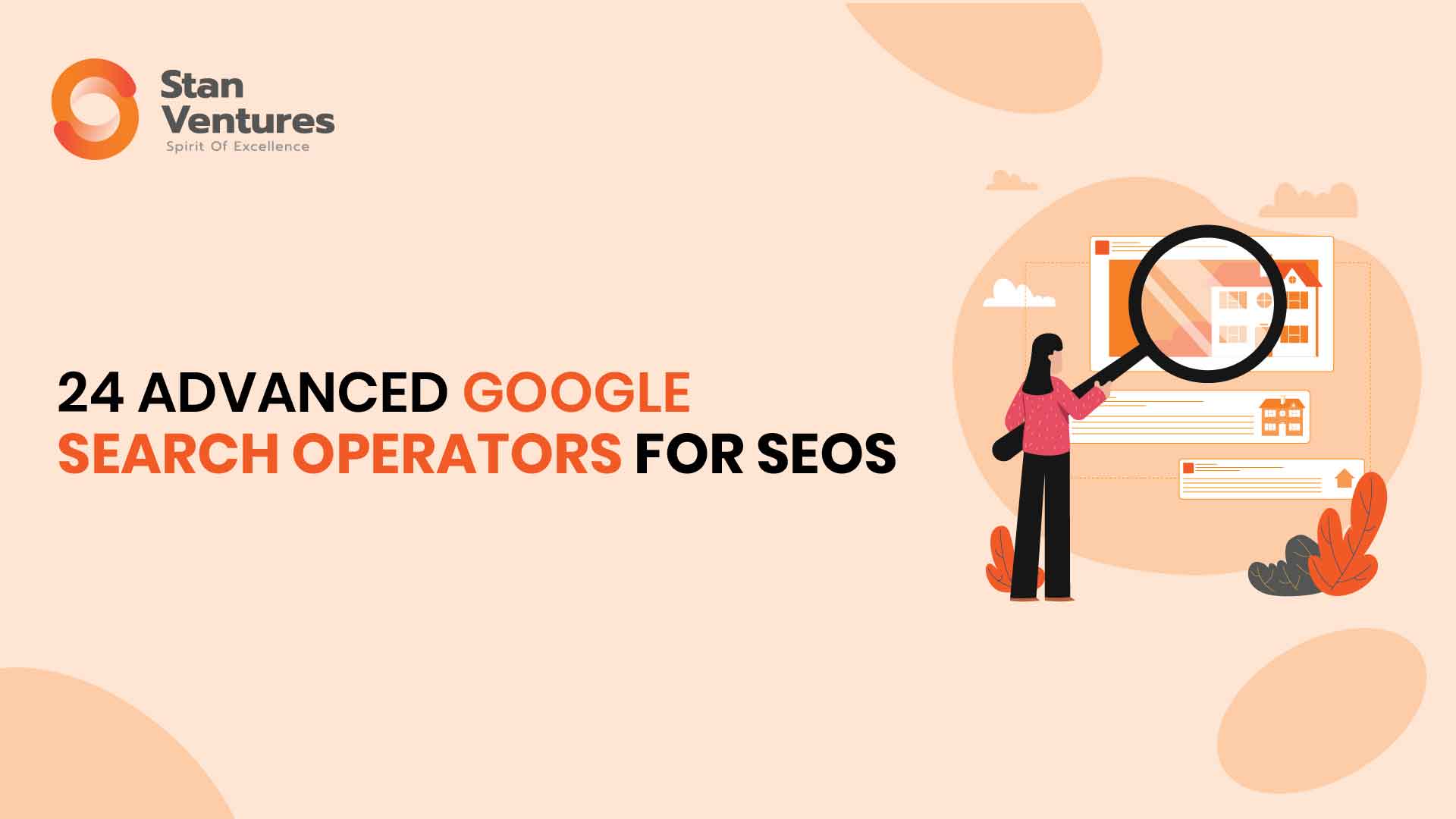
Google Search Operators are special commands that enhance your search and help you in a number of ways, like conducting SEO audits to content research.
The advanced search commands on Google help you narrow down your search queries and get accurate results.
There’s more than you can imagine doing with Google search operators and it doesn’t require any additional technical expertise.
Most of them are short and simple commands that’ll get you closer to your search results and save ample time. Knowing these special commands is very helpful in making your day-to-day work simpler.
Here are some of the best Google search operators list.
1. Exact Match Searches
If you are looking for something specific, you can insert the search terms within quotation marks (“”) to get answers for the exact query.
Syntax for Exact Match Search”
“Search word”
For example, your search term is “book,” which may refer to the books we read or the act of making a reservation. If you intend to learn more about reservations, you can use your command as book -“reading.”
Without the exact match search command, observe the search result number below.
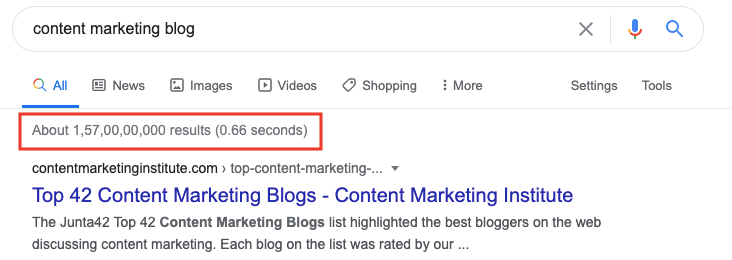
With the exact match search command, observe how the results are more refined.

Try out some exact search examples with:
2. Exclude Words
If you want to look for words that might have more than one meaning, you can do so through a particular Google search command.
You’ll have to add the desired work followed by a hyphen (-) and then the meaning you want to exclude from search results.
Syntax for Exclude Word:
-Search word
For example, your search term is “book,” which may refer to the books we read or the act of making a reservation. If you intend to learn more about reservations, you can use your command as book -“reading.”
Without the exclude word command, observe the search result.
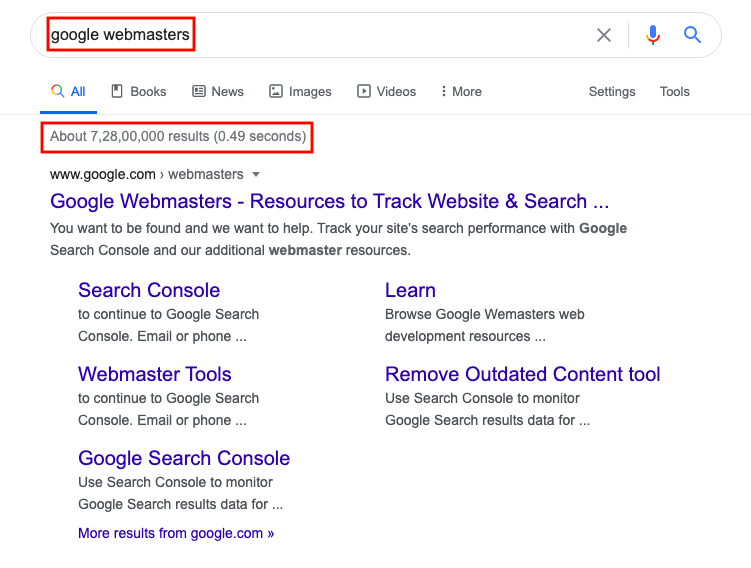
With the exclude word command, observe the search result. They are now more refined.
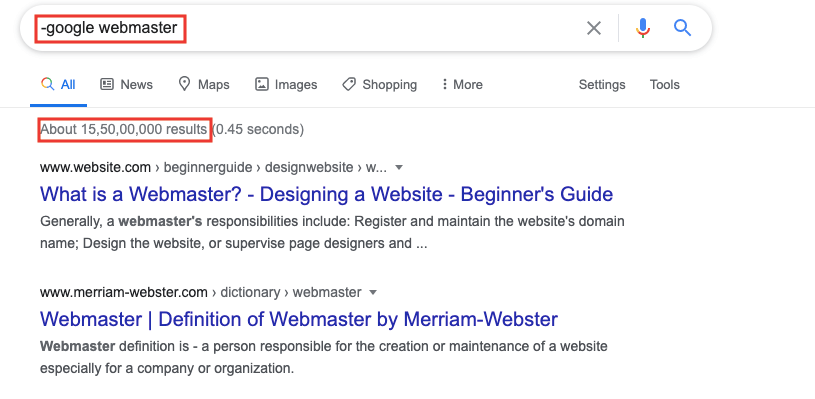
Try out exclude terms searches with:
- Steve jobs and steve -jobs
- On page seo and -on page seo
3. Exclude Exact-Match Phrases
If you are still finding it hard to find the desired result by excluding words, you can choose to exclude an exact-match phrase by writing your search term, followed by a hyphen (-), and then writing the phrase that you want to exclude from the search.
Syntax for Exclude Exact-Match Phrase
“Search word” -search term
Or
-search word “search term”
For example, you want to learn technical SEO without going through the schema markup concept immediately; you can write technical SEO- ”schema markup.”
You can keep adding multiple phrases to the above command by adding a hyphen and then typing the particular term you want to exclude within quotation marks.
Without the exclude and exact Match search, observe the search result number.
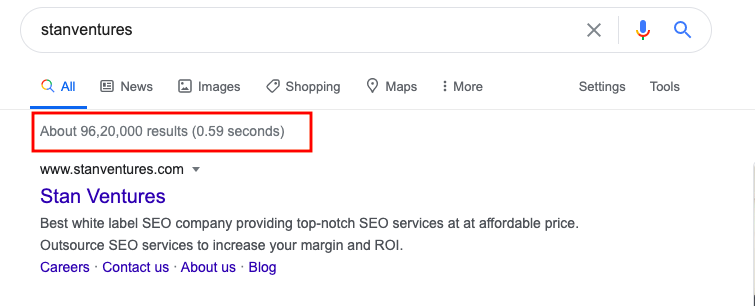
With the exclude and exact match commands, observe the search result number.

When you use the exclude exact match command for a website, say, stanventures.com, Google will filter results for the search term you’re looking for from all around the web except the stanventures.com website.
This is also a great way for marketers to analyze their brand awareness without using any tools.
Try out these examples for exclude-exact terms:
- Google search engine and -google “search engine”
- Social media and “social” -media
4. Using OR Command
If you don’t want your search results to be precise but still want to control the search result, try using the OR command.
The OR command is used to tell Google to show results related to either of the two keywords placed before and after OR.
Syntax for OR Command:
Search word OR search term
or
Search word | search term
For example, if you want to look up results for social media marketing, you can use the command [social media marketing sprout social OR social media examiner].
You can also use the pipe (|) symbol instead of OR to get similar results.
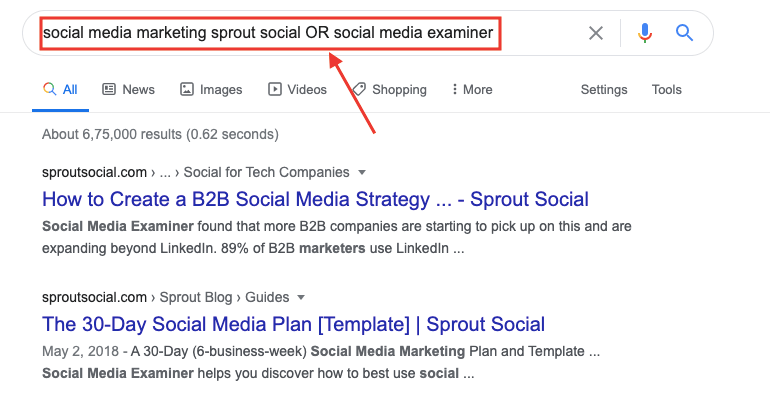
Try out these examples for the OR search command:
- Sej OR search engine journal OR stanventures
- Keyword Density | Keyword Staffing
5. Customize OR Command
If you want to look for two specific phrases in the search results, you can use the OR Google search command to specify them.
Syntax for Customize OR Command:
“Search word” OR search term
or
“Search word” | “search term”
You can try multiple search combinations as you require.
For example, you can look for “content marketing” OR “social media marketing.”
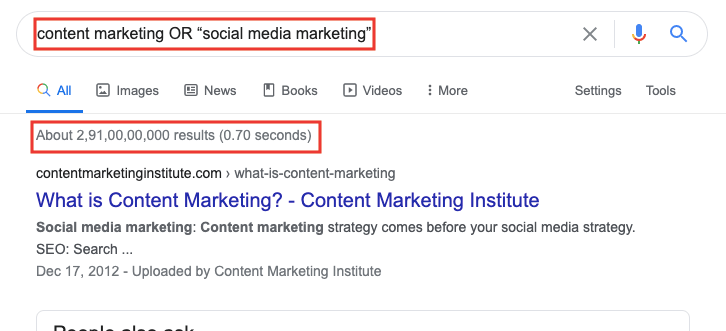
With multiple search function
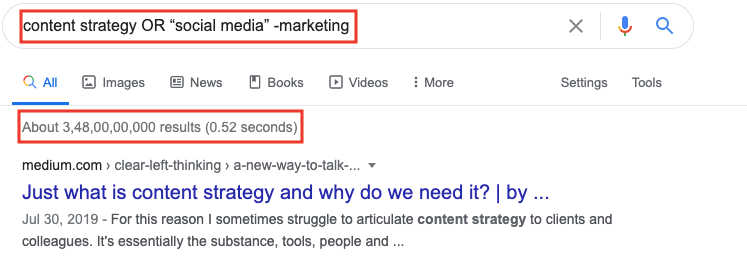
Try out the customized OR search operator with this example:
- “John Muller seo” or “john muller twitter” -Cena
6. Get More Results With Wildcard (*)
The wildcard operator is denoted by an asterisk (*). If you add this asterisk in the search command, it will show all the searched phrase variations.
Syntax for Wildcard Command:
Search*word
For example, How to write*on

Try out the Wildcard search operator with these terms:
- Link building*2024
- SEO*2024
7. Include Words (+)
Just like you can exclude words from the search, you can also include words by using the plus (+) command.
Syntax for Include Word Command:
Search +word
For example, searching for content marketing +video
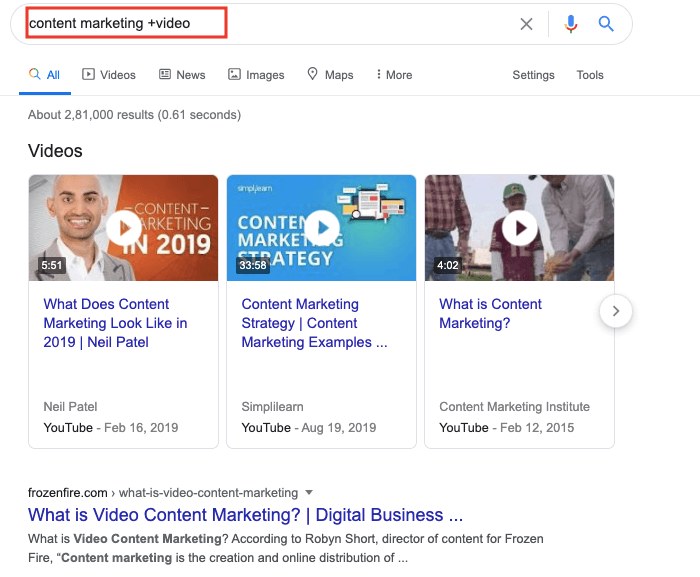
Try out the Include search operator with these terms:
- Iron man +movie
- twitter +webmasters
8. Find Words Around Each Other
One of the Google search commands that people hardly use is the AROUND (X) operator. This command can be used to look for terms that are close to each other in a sentence.
X denotes the number of words that can separate the two terms at most. This is useful when you want to look for information connecting two topics.
Syntax for Around() Command:
Search word()
For example, you can use the command off-page SEO AROUND (7) link building.
Try out the AROUND() search operator with these terms:
- SEO audit AROUND(10) tools
- Social media hashtag research AROUND(15) tools
9. Search Specific Sites
If you want to get the search result from a specific website, site: name of the site you want to see your search result from.
Syntax for Specific Site Search Command:
Site:yourwebsite.com “Search term”
You can also specify the keyword or keyphrase you are looking for on that particular site. So, the command will look something like this example site:site:stanventures.com “Cumulative Layout Shift”

10. Search Related Sites
This command is used to find sites that are related to sites you already know. You should use the command related:site name.
Syntax for Search Related Sites Command:
Related:site name

Try out these examples for search related sites command:
- related:google.com
- related:moz.com
11. See Cached Versions
The cache:site name command is used to find when the most “recent” cached version of a web page google indexed.
Syntax for Cached Version Command
cache:site name

As you can see in the image above, the last time google crawled google.com site was on 30th August 2020, 11:53:44 GMT.
12. Search Specific Domain Type
If you want to see search results from a specific domain, say, for example, .org, you need to use this command site:net.
Syntax to search specific domain type
site:domain type
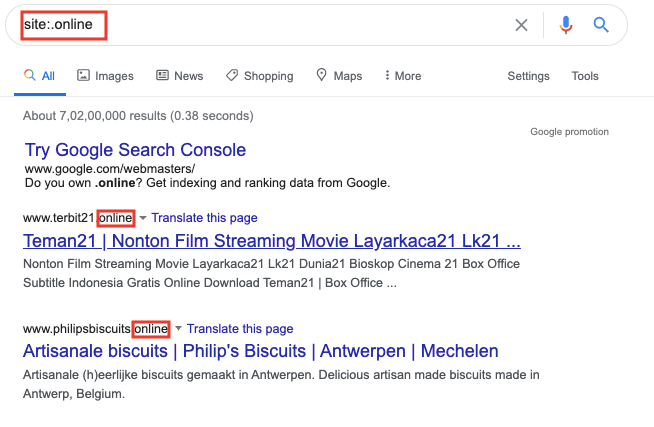
Try search specific domain type command with these examples:
- site:.edu
- site:.org
13. Search Using a Range of Numbers
Google can find results involving a range of numbers. For this, you need to add two periods (..) between both the numbers to define the range.
Syntax to Search Using a Range of Numbers
keyword Starting range number..ending range number
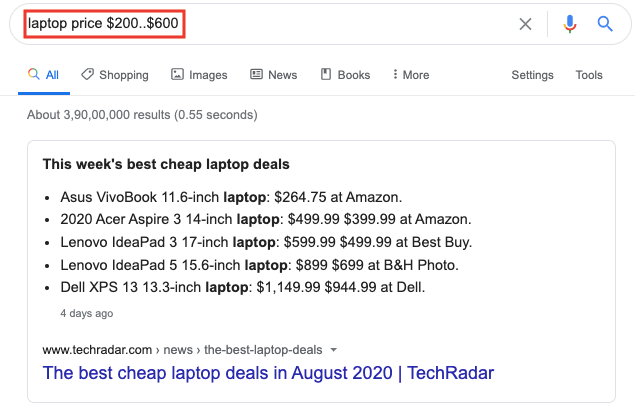
For example, if you have a specific budget to purchase a laptop for yourself and don’t want to see models that exceed it, you can use the google search function [laptop price $200..$600].
14. Find Keywords in Page Titles
If you are looking for a specific keyword within a page title, use the Google search command intitle:keyword.
Syntax to Find Keywords in Page Titles
intitle:keyword
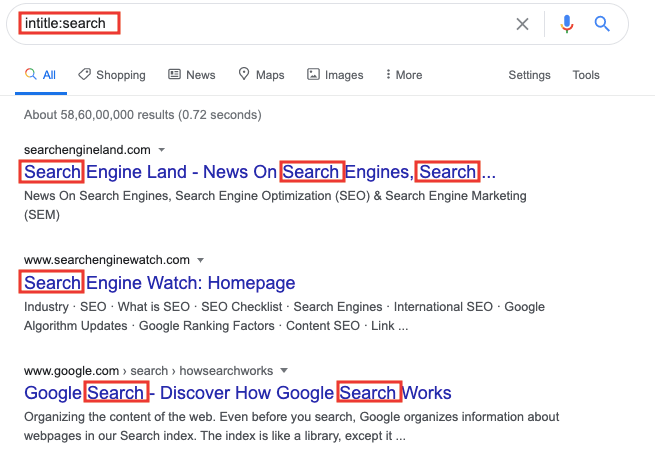
Try using the intitle command with these examples:
- intitle:SEO
- intitle:marketing
15. Find Phrases in Page Title
Use allintitle: phrase command lets you search for an entire phrase in the title.
Syntax to Find Phrases inPage Title
allintitle:phrase

Try using the allintitle command with these examples:
Allintitle:seo services
Allintitle:blogger outreach
16. Find a Keyword in Page Content
You can use the operator intext: keyword to search pages containing certain words anywhere in the content.
Syntax to find Keyword in Page Content
intext:phrase
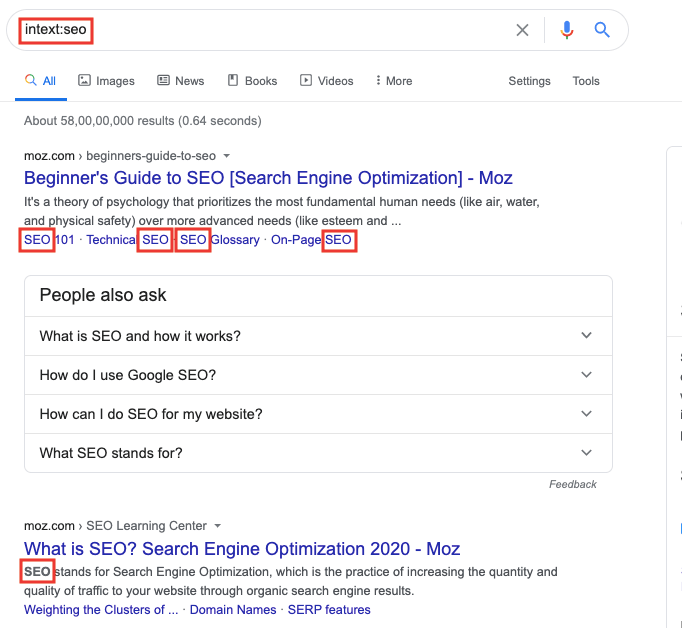
Try using the intext command with these examples:
- intext:seo
- intext:content
17. Find Phrases in Page Content
Just like how you find phrases in the page title, you can use the command allintext: phrase to find phrases from the body text.
Syntax to find Phrases in Page Content
allintext:phrase

Try using the allintext command with these examples:
- allintext:seo services
- allintext:guest post services
18. Find Keyword or Keyphrase in the Anchor Text
To find a keyword in the anchor text, just type the command inanchor:keyword.
For finding a keyphrase in the anchor text, you’ll have to use the Google search operator command allinanchor: keyphrase.
Syntax to Find Keyword in the Anchor Text
anchor:keyword
Try using the inanchor command with these examples:
- inanchor:seo
- inanchor:marketing
Syntax to Find Keyphrase in the Anchor Text
allinanchor:phrase
Try using the allinanchor command with these examples:
- allinanchor:blog writing services
- allinanchor:blogger outreach services
19. Find Keyword or Keyphrase in the URL
To find a keyword in the URL, just type the command inURL: keyword.
Syntax to Find Keyword in the URL
inurl:keyword
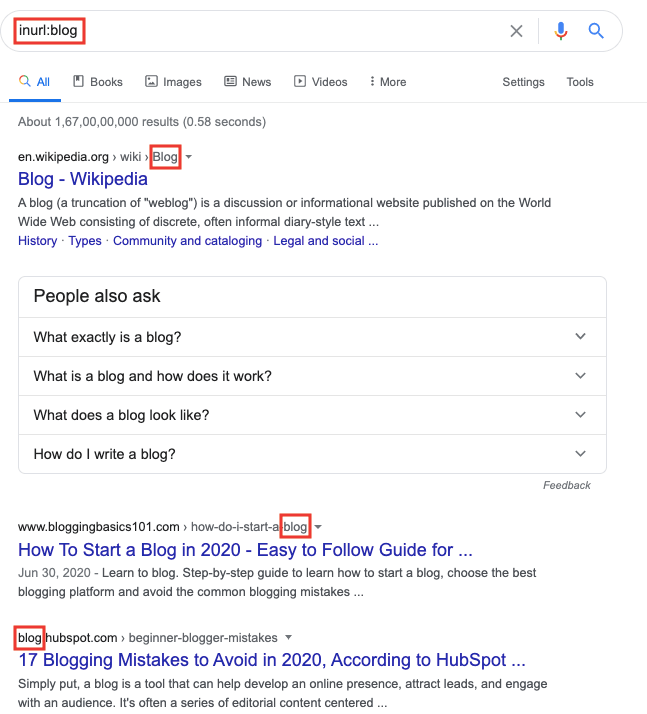
Try using the inurl command with these examples:
- inurl:seo
- inurl:content
For finding a keyphrase in the URL, you’ll have to use the Google search operator command allinURL: keyphrase
Syntax to Find Keyphrase in the URL
allinurl:phrase
Try using the allinurl command with these examples:
- Allinurl:seo services
- Allinurl:content marketing services
20. Finding Content by a Specific Author
Find content written by your favorite influencer or guest blogger easily using this command from the Google search operators list-[allinpostauthor: name of the influencer/blogger].
Syntax for Finding Content by a Specific Author
allinpostauthor:name
For example, if you want to see content written by Barry Schwartz, type allinauthor:Barry Schwartz
21. Narrow Down Search to a Specific Location
For local SEO optimization, location-based searches are always necessary.
Therefore for location-based searches, you can use the command loc: location name to narrow down the results
For example, to find an SEO agency in London, you can use the command SEO agency loc: London.
Syntax to Narrow Down Search to a Specific Location
loc:name of the location
Try using the loc command with these examples:
- loc:birmingham
- loc:paris
22. Identity Pages that Aren’t Secure
If you want to identify the pages that can be harmful, run a command like this site:etsy.com -inurl: https.
23. Get Definition
Want to get the definition for a search term? Use the Google Search Command define: search term.
Syntax to Get Definition for a Search Term
define:keyword

Try using the define command with these examples:
- define:digital marketing
- define:schema markup
24. Search by Filetype
If you are looking for a specific file type, say PDF, enter the search term followers by this command filetype: pdf. You’ll only get results that contain PDF files.
Syntax to Search by Filetype
Filetype: specify the file format
Try using the filetype command with these examples:
- Filetype:.pdf
- filetype:.gif
Conclusion
If you’ve made it this far, it means you were really keen about learning the Google search operators list.
We recommend you bookmark this content and keep going through the commands unless you absolutely master it, which honestly, is not a big deal.
Google search operator list is really a great resource for all those budding SEO professionals and digital marketing enthusiasts, so utilize it at your benefit.
Get Your Free SEO Audit Now!
Enter your email below, and we'll send you a comprehensive SEO report detailing how you can improve your site's visibility and ranking.

You May Also Like
Turnaround Time (TAT) for SEO Projects: How Agencies Set Expectations
As an agency owner, the key to delivering a faster ROI for your clients is promptly implementing the proper SEO strategies. However, managing hundreds of client websites simultaneously means each client expects rapid results. That’s why your SEO agency must set clear expectations about turnaround time (TAT) with your clients, ensuring they understand the process … Turnaround Time (TAT) for SEO Projects: How Agencies Set Expectations
6 SEO Pricing Models for Agency Owners
When it comes to SEO service pricing, it can be difficult to know what is a fair price and what is too much. Read this blog to know more.
What’s a Good Click-through Rate?
Checkout some of the most effective ways to improve the CTR (Click Through Rate) which is one of the hidden search engine ranking factors.









Comments